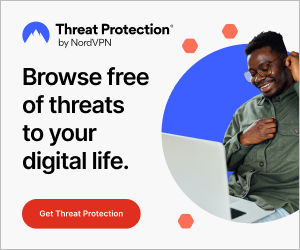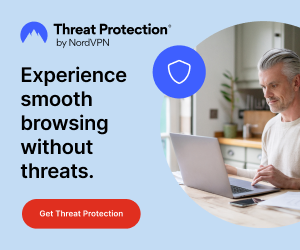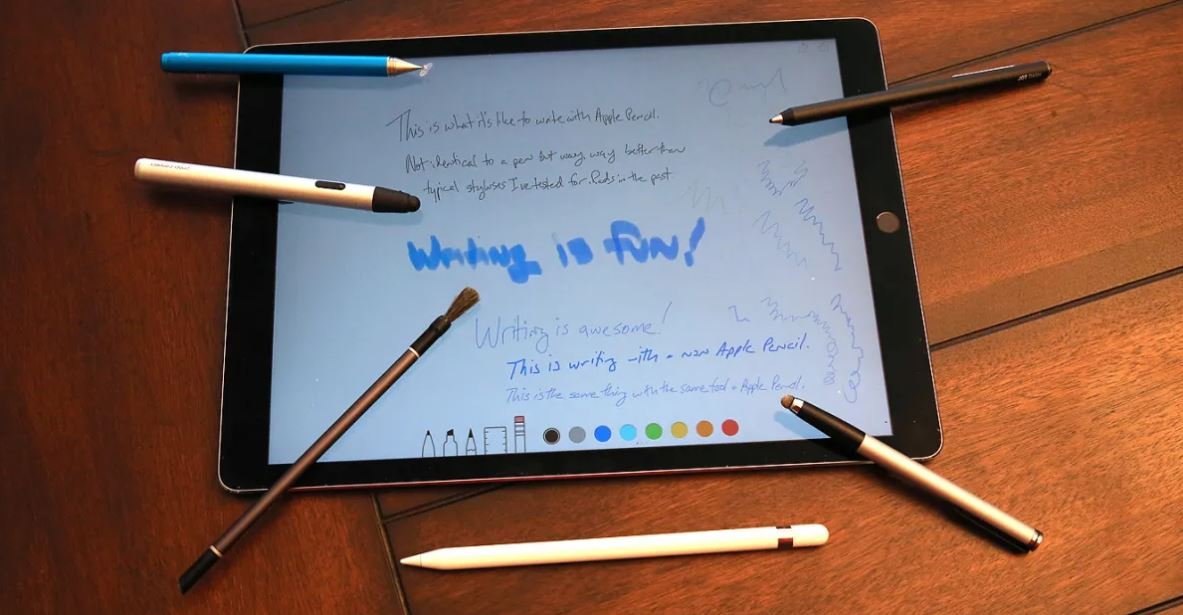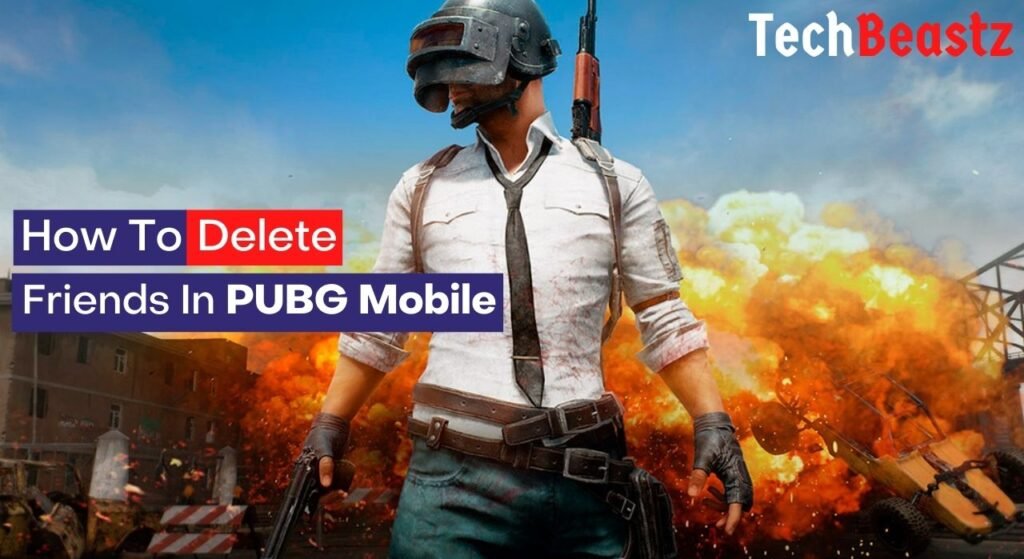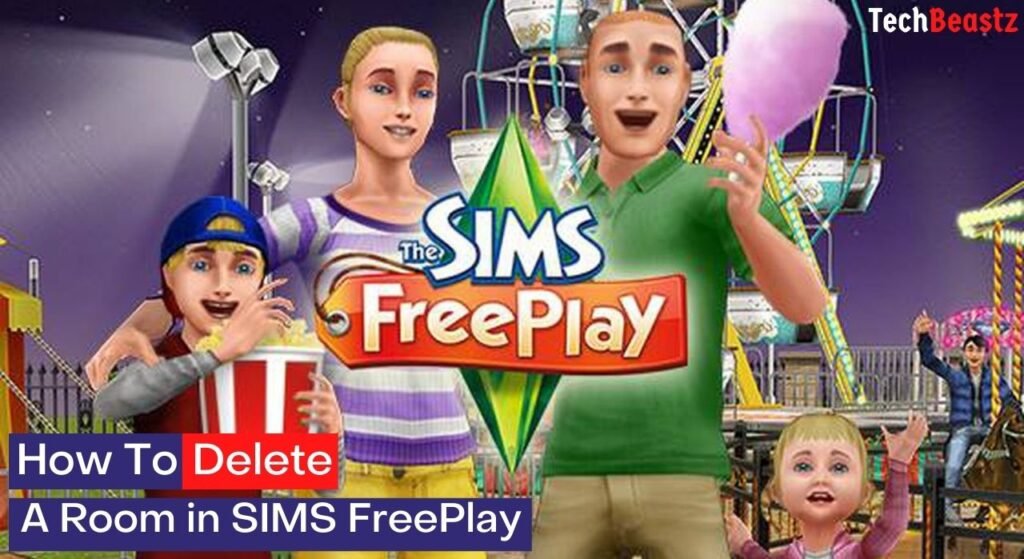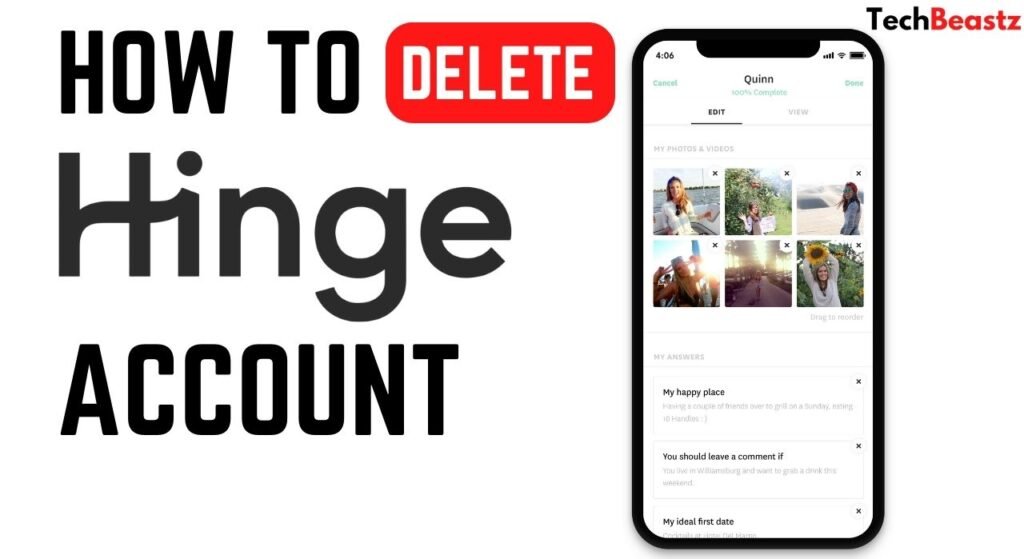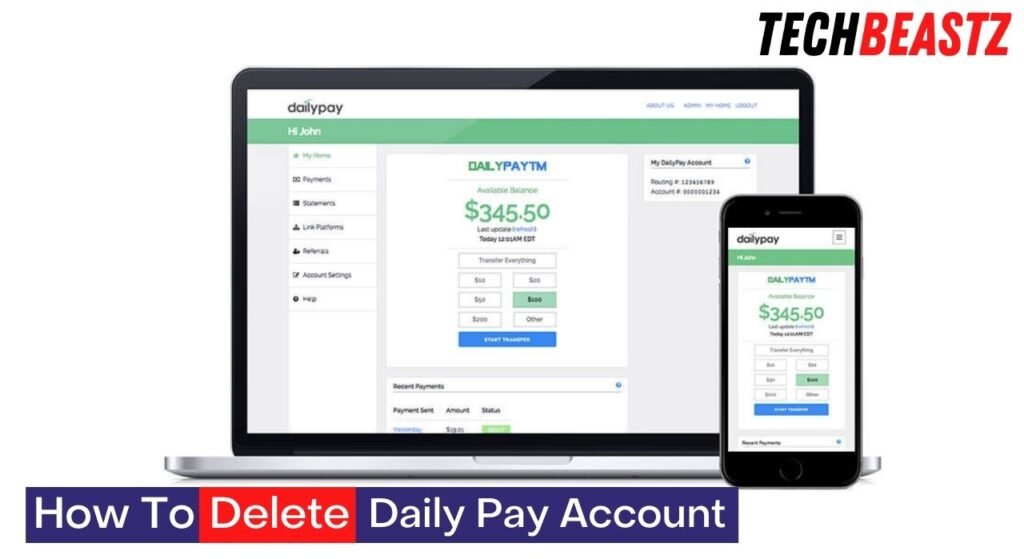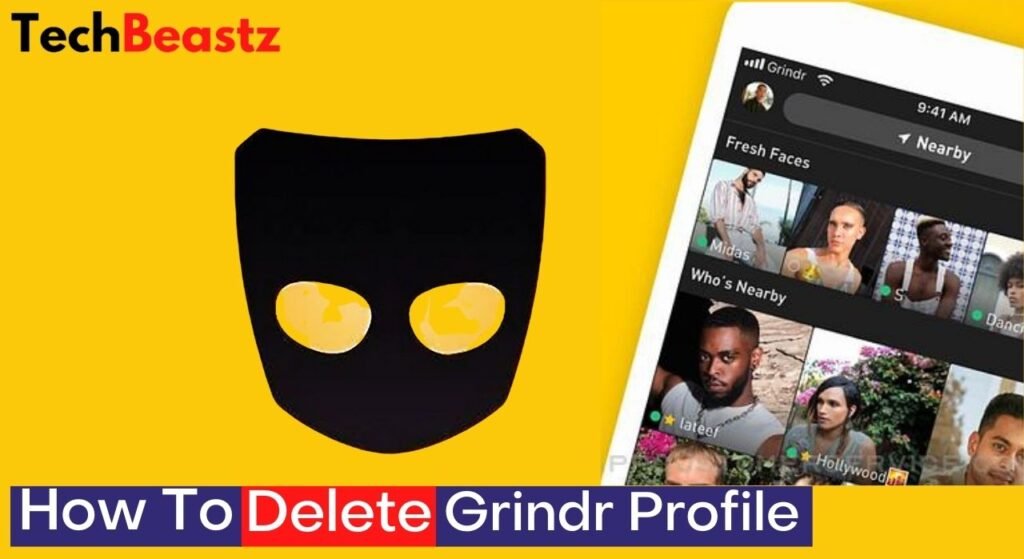Many users do not know how to use the stylus on the iPad. If you are one of them, then you have come to the right place. Most stylus pens don’t seem to work on iPhones – even expensive ones. It is why many people find it very difficult to use the stylus pen on an iPad. Obviously, the reason you are here is to know exactly how to use the stylus on an iPad.
Using the stylus on the iPad shouldn’t be a daunting task. I guess the reason why most people cannot use the stylus on the iPad is that they don’t know how to connect the stylus to an iPad in the first place. Before you can use your stylus on your iPad, you have to make sure that the stylus pen is compatible with the iPad.
In this article, I will be discussing how to use the stylus pen on the iPad and how you can paint, draw, scribble and use it you way you like. So, if you need complete information on how to use the stylus on an iPad, this is the right place to be!
To start with, it is important to know that iPad screens are capacitive. To properly grasp and understand how to use the stylus on the iPad, you need to have knowledge of what a capacitive screen is.
The iPad Screen

As stated earlier, iPad screens are capacitive, which means that it comes with many sensors or capacitors, which are arranged and organized in a coordinated order. There is a Liquid Crystal Display, commonly known by all as LCD, beneath the capacitive screen. However, the capacitive screen is covered with transparent glass for protection.
A capacitive screen discovers or detects the electric field and provides the response. In spite of that, it doesn’t have a pressure sensor but ascertains the change in electric current from our fingers or hand touching the screen for operation.
Stylus for iPad
iPad makes use of a stylus pen constructed with conductive materials such as metals. This type of stylus refers to an as capacitive or passive stylus. The stylus pen must be connected to the iPad before it can be used on the iPad. The process of pairing the 1st generation stylus to the iPad is very different from connecting the 2nd generation stylus to the iPad or iPhone. Although I discussed how to do this in this post, I will discuss the process here again.
How To Pair 1st Generation Stylus To iPad
Follow the steps provided below:
- Take off the pencil cover.
- Plug the pen into the light connector of the iPad.
- After doing this, a pairing option will be shown on the screen.
- Touch or tap on it.
- After doing that, your stylus pen and iPad will be successfully paired.
How To Pair 2nd Generation Stylus To iPad
Follow the steps provided below:
- Look at the side of the iPad, you will find a magnetic connector.
- Now, pair your pencil with the magnetic connector.
- The pen and the iPad will be successfully paired.
Common Problems and Issues In Pairing
It is common to face problems when pairing your iPad with your stylus. The most popular reason is that most individuals don’t know whether their stylus is compatible with their iPad or not. It is imperative to know that not all Apple Pencils work with all models of iPads. So, don’t assume that any stylus you purchase will work for your iPad.
Furthermore, you would want to make sure that the Bluetooth connection of your iPad is turned on. If you haven’t turned on your Bluetooth, go to Settings, find the Bluetooth setting and turn it on.
If after activating Bluetooth connectivity and the device is still not connecting, what you have to do is to turn off your iPad and restart it. The last resort is to consult an expert for technical assistance or seek help from the Apple support team.
How To Use The Stylus On iPad

It can be challenging to use the stylus on your iPad. The touch screen can be difficult for some people and the iPad isn’t like a computer where you can drag and drop files. You need to learn how to use the stylus on the iPad. Here are some tips on how to use the stylus on the iPad.
After purchasing a stylus pen that is compatible with your iPad, the next thing to do is to pair it using the steps provided above. After pairing it, you can use the stylus on your iPad.
When you apply the stylus to the screen of your iPad, the screen measures and ascertains the electric current of the conductive material used in making the stylus. Consequently, the screen provides a response to your command. For instance, you can operate the screen when you unlock the iPad, swipe, or touch the icon to open it.
Moreover, you can make notes in the pad’s note icon simply by writing just the way you would do with a pen or pencil. You can use the stylus pen on the iPad just the way you want; you can decide to scribble it or make it neat and orderly.
The stylus allows you to edit your work as well. Editing is made easy with the stylus pen because you can quickly pinpoint the required area as the sharp tip of the stylus gives you an accurate, precise contact point.
Scribbling
Another excellent feature that can be found on some iPad devices is scribbling. Go to the Apple Pencil settings and turn on the scribbling feature. Particularly, this function is great for people who do not have high-speed typing.
You can write by holding a stylus in your hand and using it with great speed on a notepad. The scribble program helps by converting the handwritten pieces into text format and processes the note in a proper, neat, and clean form. Different shapes such as triangles, rectangles, squares, and circles that are created with a stylus can be converted into properly shaped triangles, rectangles, squares, and circles by scribble.
Best Stylus For iPad

The Apple Pencil (2nd generation) is the best stylus pen for iPad devices – it works well for both drawings and writing because it is natural and easy to use. The Apple Pencil is compatible with both the 1st and 2nd generation iPad pro. In addition, it features palm rejection.
In the same way, the Adonit Dash 4 is another stylus that is good for the iPad. Being an affordable and budget-friendly option, this stylus has a powerful battery life and is very good for drawing. It supports palm rejection, which allows your hand to rest naturally on the screen while writing. It is also compatible with iPhone, iPad Air, iPad Pro, iPad Mini, and iPad.
The ZAGG Pro Stylus lets you do several things on your Apple devices including taking notes, swiping, sketching, and marking documents. This pen feels like a real pencil, and it will surely increase your workflow and productivity. Amazingly, it magnetically attaches itself to the iPad Pro 11 & iPad Pro 12.9 so you will never lose it. It features palm rejection, tilt recognition and has superior battery life.
You can create a stylus pen for your iPad from your home. All that you need to do is to get the ballpoint of a pen, open it and wipe away the entire ink in it. Get a cotton bud, cut it, and insert it into the ballpoint. Next, press the cotton against the tip of the ballpoint and scotch tip it tightly by clothing the foil around the ballpoint. Finally, dampen your stylus tip in water. In the end, you have made yourself a stylus that is ready to be used on your iPad.
Conclusion
The stylus can be very useful when using the iPad because it allows you to be more precise in many apps. You can avoid smudging your screen or making unwanted marks with a stylus. Many people prefer the feel of a stylus on their screen and they are available at a reasonable cost. Where there is a need, a stylus will probably appear in the future, as there is always someone trying to improve on an existing product.
In summary, one of the few things that you have to keep in mind when using a stylus on an iPad is that you should select the most appropriate stylus for your iPad. If the stylus is compatible with your iPad, then you can pair it. If you face any problem when pairing, try restarting the iPad or seek help from Apple support.
Already, we have recommended some of the best styluses for iPad. Conclusively, you can type, draw, write and do a lot of things on your iPad by holding the stylus in your hand. Now, you can convert your work into a computerized format by using scribbling. Remember that the iPad has a capacitive screen, so your stylus should be made with conductive material.