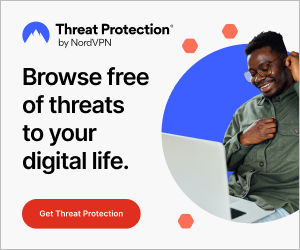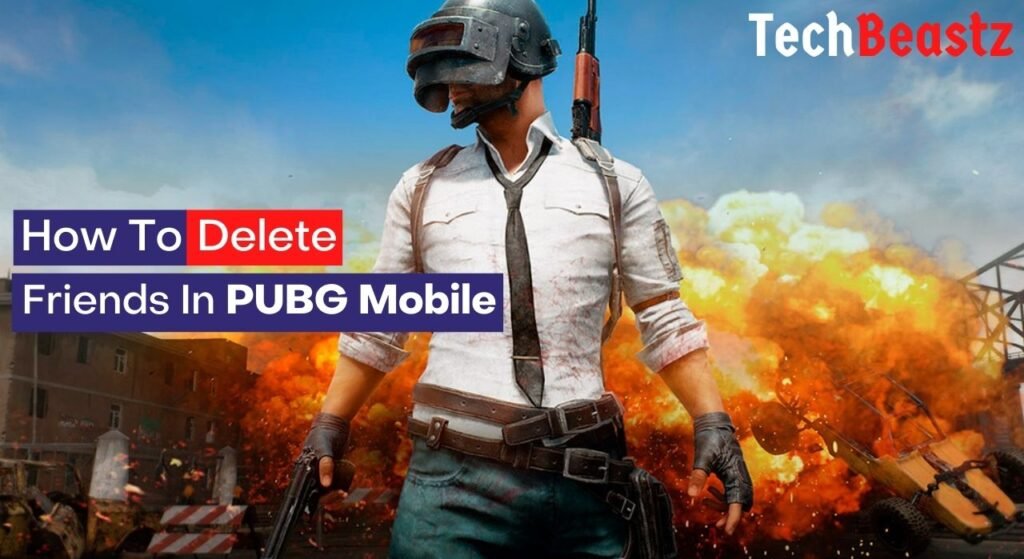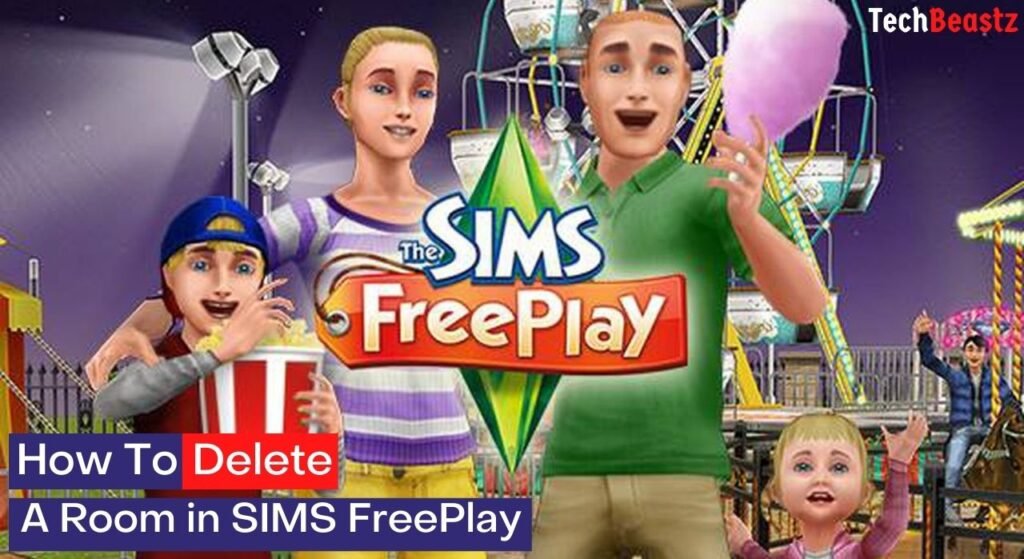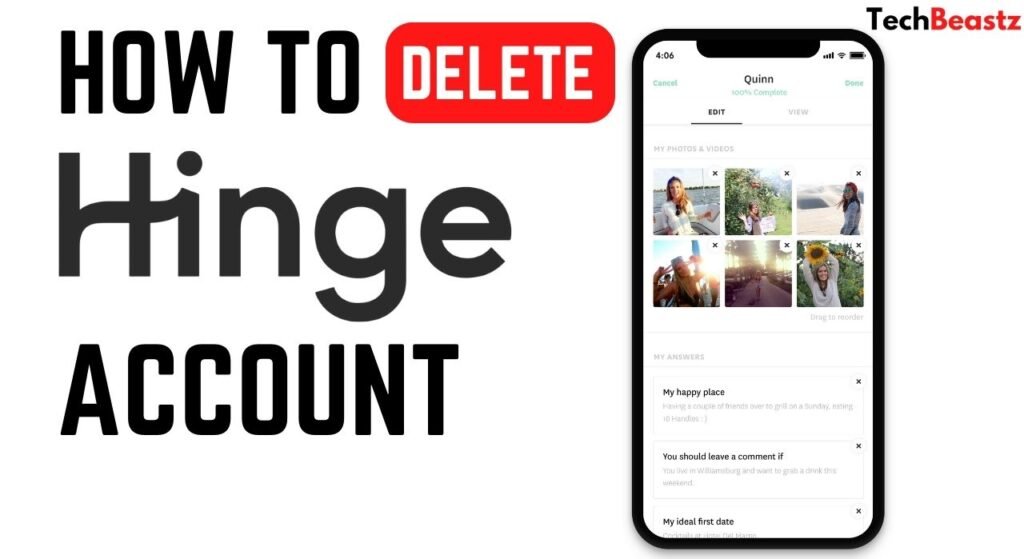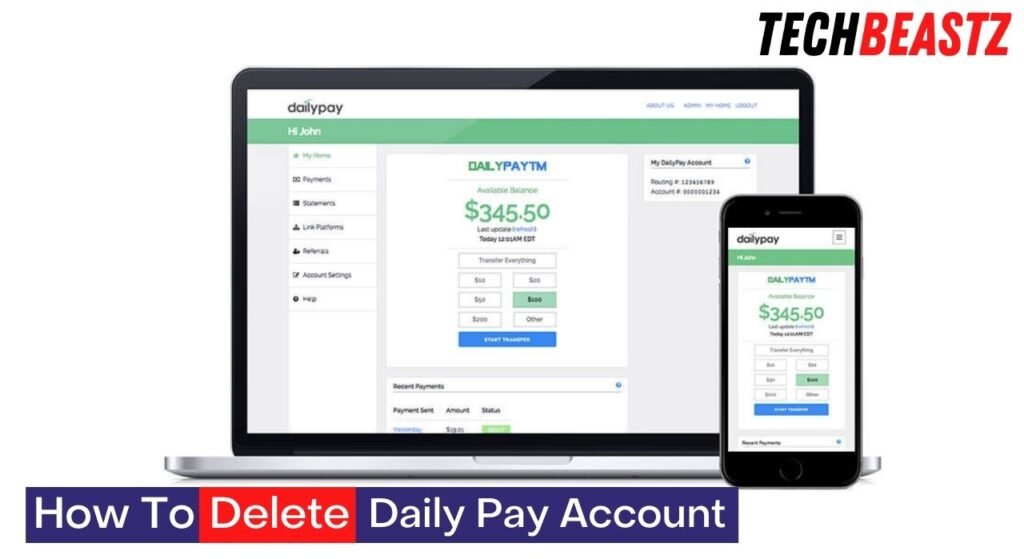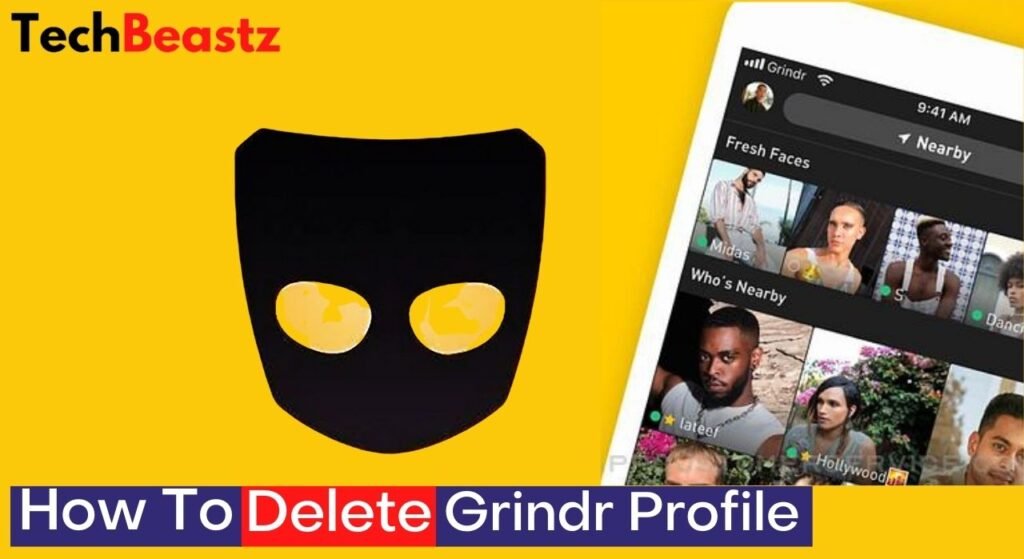Are you been looking for a way to delete a saved address from your Honda Pilot’s navigation system? This post will show you how to delete any address and recover deleted addresses from your Honda navigation system.
To delete an address from the Honda Navigation System, follow the procedure below;
- On the screen, touch Navigation. On some Honda models, this might be represented as Map.
- Next, select “Where To?”. You might also find a magnifying glass icon next to it or even represent it.
- Usually, that option is used to choose your location on the navigation system. Since we want to see the locations already on the system, select “Saved“.
- It will bring out a list of all your saved addresses and locations. From the list, select the location you want to delete.
- Next, tap on “Info,” then the menu icon.
- Tap on “Delete.” You might be asked to confirm; Click “Yes” to confirm the deletion.
Once you follow the procedure above, your selected address or location should be deleted immediately. It does not matter the model of Honda you are using, you have to follow the steps above, and you will be able to delete any saved location from your navigation system.
Can You Recover Deleted Addresses?
Unfortunately, you can not recover or restore addresses on your Honda Navigation System once you delete them. By tapping the “Delete” button and confirming the action, you agree that you won’t be able to access such location any longer.
How Many Addresses Can Be Saved on the Honda Navigation System?
Your Honda vehicle can save as many as a thousand addresses and locations on its navigation system before it runs out of storage. This feature applies to several Honda models like Honda Pilot, Odyssey, Insight, Passport, Accord, and many more.
How Do You Clear a Honda Navigation System?
You can quickly clear your Honda navigation system by resetting it to system defaults. By doing so, you are deleting every data that has been previously saved on the navigation system. This is very common, especially when you want to sell your car to someone else.
Of course, the new owner wouldn’t need the addresses you saved on the system. Therefore, it is best to get rid of them even before putting your car up for sale. So, let me show you an easy way to clear your Honda Navigation System as fast as possible.
On the navigation screen, go to the SETUP menu. You will find this menu on one corner of the display. Its location will depend on the model of your Honda. When you see and open the menu, select “RESET FACTORY DEFAULT.” You will be prompted to confirm your action; If you want to continue, proceed to reset.
Remember that you can not access any saved data on the Honda Navigation System after resetting it to factory settings. Items like names, addresses, location history, etc., would be deleted from the system.
How To Update Your Honda Navigation System?
The Navigation System of your Honda vehicle needs to be updated from time to time. Navigation update is very easy and also comes free. Also, you don’t need to call an expert to help update your Honda Navigation System. You can do it with your mobile device.
To update your Honda Navigation System, visit the Honda website. If there is an update already, you will find it on the website. However, if there is no update, you won’t find anything there. When you get to the website, click on the “Owner Link” tab.
You will be asked to enter your Vehicle Identification Number (VIN). You can find your Vehicle Identification Number on your dashboard, driver’s side door, and registration certificate. The VIN is a 17-character number that says all about a vehicle.
After providing your Vehicle Identification Number, you will have to select your region. Then, click on the “Software Updates” tab at the top of the screen. If there is an update available, you will find it there. You must select the “Download Now” button to begin the update.
How Do I Unlock my Honda Navigation?
Your Honda Navigation System might lock from time to time depending on how you have set it. You can also lock it yourself when you wish. To unlock it, you have to enter a four-digit PIN. During the system’s setup, it would have asked you to create a PIN to unlock it.
Make sure you do not forget the PIN. However, unlocking the system might be a little more complicated than you think. To unlock the Honda Navigation System, press the “INFO” button on the steering wheel for two seconds.
After doing that, enter your four-digit pin into the navigation system. You can do this using the buttons on your car radio. Your car navigation system should be unlocked after inputting the PIN.
How Do You Reset the Honda Navigation System When it is Locked?
Perhaps, you forget your PIN and can not get access to your navigation system; you can reset it even without unlocking the system. To do this, follow the procedure below;
- First of all, turn off the car engine. I recommend you take out the keys from the ignition.
- Open the driver’s side door. Find the fuse for the navigation system, and remove it. You might want to call a rewire mechanic for this so you don’t remove the wrong fuse.
- When you find the fuse, replace it and close the fuse box.
- Turn on the ignition and test the navigation system. It should be unlocked now.
Conclusion
Deleting an address or location from your Honda Navigation System is no big deal. However, you should remember that you can not recover any address you delete from the system. If you need to access an address you previously deleted, you might find it in your location history.