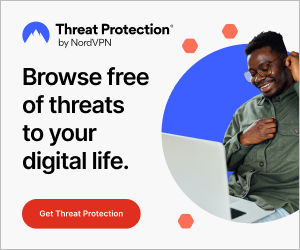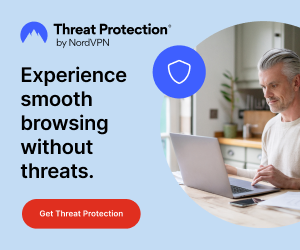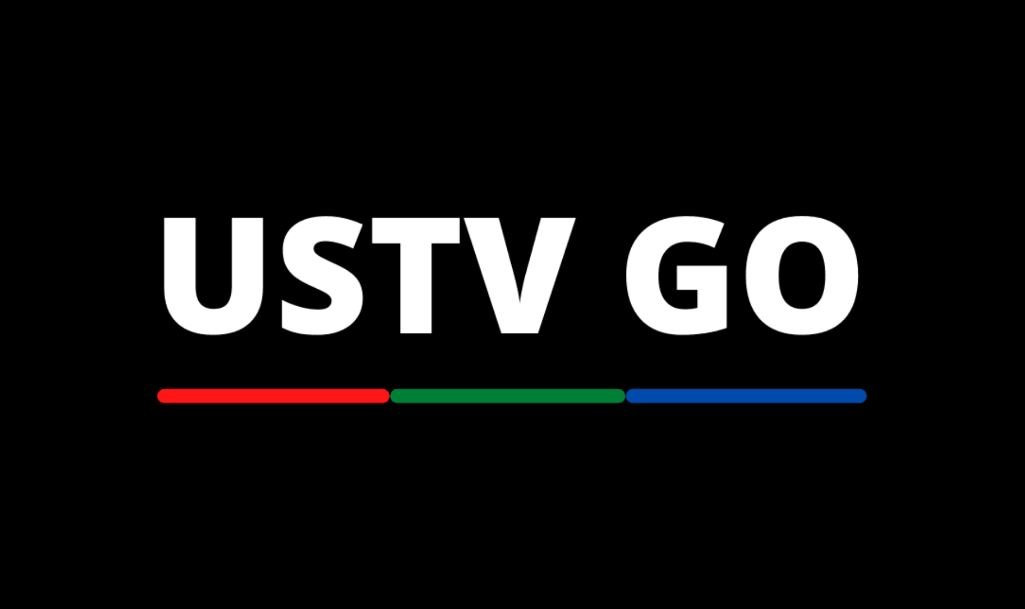If you have been experiencing problems with your Cinema HD app, I will show you how to fix it. This guide will work on any device, including Chromecast with Google TV, NVIDIA Shield, Android TV, Android Box, Fire Cube, Fire TV, Firestick devices, and more.
The Cinema HD App is one of the popular applications people use for watching on-demand video content such as TV shows and movies on firestick. It has a simple but beautiful interface, which boasts impressive features. Thanks to this app, people forgot apps like Titanium TV and Terrarium TV ever existed.
This app works well, but it may run into some issues. I know you are wondering why your Cinema HD app is down.
So why is your Cinema HD app not working?
We have looked into this and identified different reasons for this. Some of them include connection issues, playback failure, Cinema HD app playing the wrong movie or episode, black screen, cache buildup, outdated app, geo-restricted content, video unavailability, video buffering, no links/streams, server problems, and crashing problems. These problems aren’t peculiar to the Cinema HD APK alone but are prevalent in other TV and movie streaming apps.
If you have a jailbroken firestick and are looking for how to fix these Cinema HD not working errors, then you should relax because, in this guide, we will tell you to provide you with different solutions to get this issue fixed.
Like you, I ran into problems with my Cinema HD app, but it didn’t take me time to resolve the issues. After solving the problem, I realized that many firestick users face similar issues with their Cinema HD apps. So, I will explain why your Cinema HD APK isn’t working and what you should do to fix it.
ATTENTION: Hackers, ISPs, and even your government constantly snoop on your internet traffic and monitor your online activity. Therefore, you may land into trouble for accessing copyrighted content on your Fire TV Stick. We recommend getting the best FireStick VPN to shield your IP address whilst securely streaming your favorite movies, shows, and TV content.
I recommend ExpressVPN, NordVPN, and SurfShark to anyone looking for the best VPN service. Not only are these VPNs easy to install, but they are reliable, incredibly fast, and risk-free.
Specifically, ExpressVPN is offering a whopping three extra months free on their yearly plan.
Why Is Cinema HD APK Not Working?
Streaming applications such as the Cinema HD APK occasionally have problems because they broadcast copyrighted content, TV shows, and movies. Since they aren’t authorized or licensed to stream the content on their platform, they will face copyright issues from time to time.
The application’s developers may have to keep the app due to legal problems. Whenever their application is down, you will not see any links to stream content, and you will see server errors whenever you try to watch any of your favorite sports events, TV shows, and movies.
Sometimes your internet connection can’t match the link quality, making the video take too long to load up on your screen. Some of the common problems of the Cinema HD app include the following:
- Server error.
- Download error.
- Black screen error.
- Gray screen errors.
- No links or streams
- Links not playing anything.
- Playback failed.
- Subtitles not loading.
- Default opening screen not loading.
- Playing the wrong movie or episode.
If you have noticed any of these problems above, the following reasons below could be responsible for it:
- Poor internet speed.
- Cache build-up.
- Content restriction in your region by your government or Internet Service Provider (ISP).
- Ad-blocker interference.
- Low server bandwidth.
- Inadequate storage.
- Low RAM space.
- Outdated app version.
How To Fix Cinema HD Not Working Issue
We know how it is for you whenever your favorite streaming applications stop working. If Cinema HD is among your favorites but has stopped working, there is hope for you because you are in the right place.
You can try out any of the solutions below:
1. Update Cinema HD APK to the Latest Version
One of the common reasons why the Cinema HD app is not working on your firestick is that you are using an older or outdated version of the application. If you are yet to update to the latest version, you are advised to do so.
Updating your app to the newest version will solve any errors or problems you have with the app, like no streams, data, etc. Check if the current Cinema APK on your firestick is the latest version. If you don’t know how to check for the app version, here is what you need to do:
- Launch the app.
- Tap the three-line menu from the upper left-hand area.

- Now, you should see the version number at the top of the screen.

You can also check for the app version from your Firestick settings. Here’s what you need to do:
- Go to your Firestick Settings.

- Select Applications.

- Tap Manage Installed Applications.

- Scroll down to the area where the Cinema HD app is located, and you will see its version number on the right side.

Right now, the current Cinema HD version is 2.4.0. So whenever a prompt is displayed on your screen regarding an app update on firestick, it is important to update such an application to avoid future problems. See this article for a step-by-step method to update your Cinema HD APK on FireStick.
2. Check your Internet Connection Speed or Wi-fi Signal
Another reason your Cinema HD app has a connection and buffering issue is that you have low internet speed or poor internet connection. You may experience this if you have exceeded or exhausted your daily high-speed internet data limit, which causes the internet speed of your device to deteriorate.
Ensure that you are connected to a good Wi-Fi connection. Also, make sure too many devices are not connected to your Wi-Fi. Otherwise, it may cause bandwidth hogging.
You don’t need a high-speed internet connection for the Cinema HD app to run smoothly on your firestick. I recommend you use a Wi-Fi network with a speed of at least 40 Mbps, as multiple devices may be using the web simultaneously.

Check your Internet connection or Wi-Fi speed using any Internet speed tool or app. Some internet test apps you can use include Speedtest, SpeedSmart, Analiti, Internet Speed Test App, Ookla Speed Test, or any speed test app of your choice. Some of the apps can be found on Amazon’s App Store. Once you install the app on your device and run a speed test, you should see your internet speed.
If your internet speed is slow, you should consider changing your Wi-Fi network or ISP for a better high-speed internet connection. With this, you can stop buffering issues on your firestick.
Below is the recommended speed for videos:
- Broadband Connection: 1.5 (Minimum – 0.5).
- Standard Definition Videos: 3 (Minimum).
- High-Definition Videos: 5 (Minimum).
- Ultra HD videos: 25 (Minimum).
It is natural for the speed of your internet connection to drop. When this happens, here is what you should do to get it to normal:
- Turn OFF your device.
- Turn OFF your modem/Wi-Fi modem for up to five minutes
- Now turn on the router.
- Turn on your device.
- Connect the devices and check to see if the speed is restored.
- Start streaming on the Cinema HD app when the speed is good.
3. Use a VPN Service
Have you ever tried playing content in your Cinema HD app, and all you see on your screen is “No Links Available Error” or “No Data Error”? If yes, that’s because the content you want to stream is restricted in your region. Another reason you got that message may be that your ISP is blocking and restricting you from accessing the content in your region. This is where a VPN (Virtual Private Network) comes in!
A trustworthy and reliable VPN will unblock the content, hide your IP address, and protect your online streaming activities by rerouting your network via a remote server, ensuring your super-secure encryption and secure data transfer and connection.
Using a VPN ensures your online privacy and security, and it will prevent your information from being stolen. I recommend you use ExpressVPN when streaming content on Cinema HD on any device. Another feature to look out for is that ExpressVPN is one of the best VPNs for streaming and online security.
If your ISP is blocking the streaming links you get from third-party apps like Cinema HD, ExpressVPN will help unblock those links that are blocked by your ISP. Another thing it will do for you is to unblock any geo-restricted streams or material.
ExpressVPN is one of the fastest and most trustworthy VPNs right one. Little wonder why it ranks high among the top VPN services. ExpressVPN is offering 49% OFF on their Yearly Plan with 3 Months Extra For Free. There is no risk in trying out this VPN, as your purchase is covered with a 30-day money-back guarantee.
Follow these instructions to use ExpressVPN with the Cinema HD app:
- Sign up for ExpressVPN here.
- Open your firestick home screen, and use the Search feature.

- Type in ‘ExpressVPN’ and perform a search.
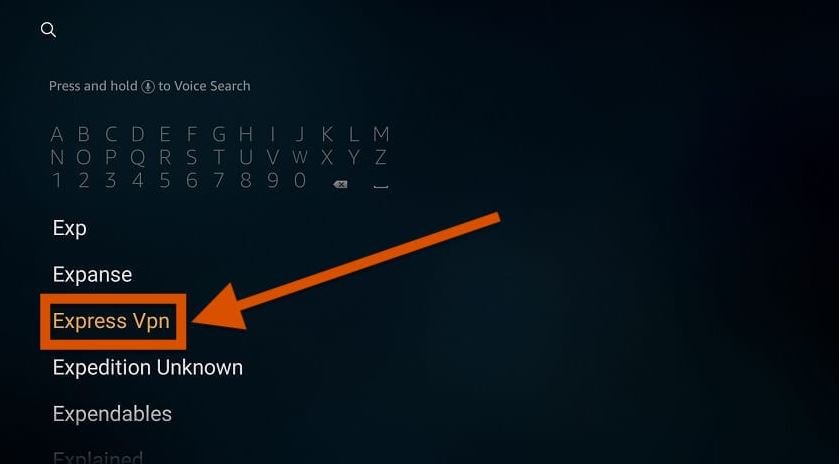
- Follow the on-screen instructions displayed on your screen to install the ExpressVPN app on your firestick.
- Once the app is installed, open the ExpressVPN app.
- Enter your login credentials.

- Connect to any VPN server of your choice by clicking the Power icon.

- Once you are connected, launch the Cinema HD app and try streaming TV shows and movies.
4. Clear APK Cache
If you are facing buffering problems and issues or if you notice the videos you are watching suddenly stop playing, it could be due to insufficient storage or build-up of cache in the application. One of the best ways to fix buffering errors when your Cinema HD is not working is to clear the cache on your firestick.
Here’s how you can clear the app cache:
- Go to your firestick settings.

- Click Applications.

- Go to Manage Installed Applications.

- Click on the Cinema HD app.

- Scroll down and click on Clear Cache.

Clearing the cache will not remove app data such as bookmarks, wishlists, and downloads.
5. Integrate Real-Debrid With Cinema HD
Although Cinema HD can fetch free links or streams for TV shows and movies, however, so many times, the free links it generates do not play or are of low quality. If you cannot find any working link to a TV show or movie you are looking for in the app, you should consider linking Real Debrid with Cinema HD to get working streams and links.
Real-Debrid is a hoster service that provides you with premium, top-quality links at an affordable price. Once you connect Real-Debrid with your Cinema HD app, you will get premium, high-resolution links. You can start using Real Debrid for less than $5 every month. If you don’t have a Real Debrid account, visit their website to sign up.
After you get the Real Debrid subscription, follow the instructions below to set it up:
- Ensure that you have signed up for a Real Debrid account.
- Access the Hamburger Menu from the home screen of your Cinema HD app.

- Click on Settings.

- Click on Account.

- Click on Login to Real-Debrid.

- You will see a verification code on the next screen.

- Get another device and visit this link: https://real-debrid.com/device.
- Enter the verification code and select Continue to authenticate.

If you completed the steps above, you have successfully authorized and integrated Real-Debrid with Cinema HD. You will also see the notification to confirm that you have linked the Cinema HD app with Real-debrid.

At this point, you should start seeing several new links under movies and TV shows. For a detailed guide with on-screen instructions, check out how to set up and use Real Debrid.
6. Force Stop Cinema HD App
If your Cinema app isn’t working correctly, you can force-stop the app. This works especially when the app is misbehaving or malfunctioning. Many users have tasted success in force-stopping the app. Here are the steps to force stop the Cinema HD app:
- Open your Firestick home screen.
- Go to the FireStick Settings.

- Select Applications.

- Select Manage Installed Applications.

- Scroll down and click on Cinema HD V2 from the list provided.

- Click on the Force Stop option.

7. Clear Cinema HD App Data
Sometimes, the Cinema HD app may be infected with malware or bugs. Therefore, clearing app data will help get rid of them. This solution can help solve Cinema HD APK not working issue and make the app work properly.
However, remember that clearing the app data will wipe your settings and saved history. Moreover, all your download files will be erased, and you’ll be logged out of your linked premium sources account, and the settings will return to factory default. This is like reverting the app back to its new installation state.
Follow the steps below to clear your Cinema HD app data:
- Open the app and click the menu button.

- Click Settings.

- Scroll down and select Backup and Restore.

- Choose Backup to back up the app files. Do this to ensure that you do not lose any important files.

- Go to your firestick home screen by pressing the Home button on the remote.
- Go to Settings.

- Open Applications.

- Click Manage Installed Applications.

- Select Cinema HD V2.

- Click on Clear Data.

- Click on Clear Data again to delete the app’s data.

- Now go back to Settings and click the Backup and Restore option.
- Click Restore.

8. Disable the Show Debrid Only Option
Not everyone uses the Real-Debrid service with the Cinema HD app. There is an option in the app that’s called Show Debrid Only. When this option is enabled, your Cinema HD app will only show you premium links and streams from Real Debrid or any other premium hoster service, such as Premiumize, or AllDebrid, which you use.
If you are not using Real Debrid or any premium hoster, you won’t see any links if the Show Debrid Only option is enabled. Although this feature is disabled by default, there are chances that you or someone may have turned it on without knowing what it meant.
This is what you should do to disable this option and get regular, non-debrid links:
- Click on the Hamburger Menu icon in your Cinema HD app.

- Click on Settings.

- Click on Account.

- Scroll down and check whether the Show Debrid Only option is turned on or off.

- If it is enabled, hit the toggle to turn it OFF.
9. Uninstall & Reinstall the Cinema HD App
Suppose you have tried various methods for the Cinema HD not working problem and they didn’t work. In that case, you should consider installing the application and reinstalling the newest version (if available) to your Android or firestick device.
Sometimes uninstalling and reinstalling the app works, especially if you use an app infused with bugs and malware. Many users facing this issue have tried this, and it worked for them. Remember that you will lose your saved history, download, favorites, and other app data. So ensure that you back up your data if you have important files you don’t want to lose.
There are two days to uninstall Cinema HD from your firestick, and I will take them one after the other. After uninstalling the Cinema HD app from your device, the next thing to do is to reinstall it.
How To Uninstall Cinema HD App (Method 1)
Follow the steps below to uninstall the Cinema HD APK from your firestick device:
- Press the Home button on your FireStick Remote.
- Click on the Apps icon.

- Select the Cinema HD app.
- Press the Menu button on your FireStick remote.
- After pressing the menu button, a list of options will be displayed on the lower area of your screen.
- Select the Uninstall option on the prompt in the right-side area.

- Select the Uninstall option again.

- Click on OK to confirm.

How To Uninstall Cinema HD App (Method 2)
There is another way to uninstall the Cinema HD app. See the steps below:
- Go to your firestick settings.

- Select Applications.

- Click Manage Installed Applications.

- Select Cinema HD V2 from the list of apps installed on your device.

- Click on Uninstall.

- Click on Uninstall again.

- Wait for the application to uninstall.

How To Reinstall Cinema HD App
After uninstalling the Cinema HD app, you must install it again. If you need detailed instructions on how to do it, you can read our guide on how to install Cinema HD on firestick.
That said, follow the steps to quickly reinstall the Cinema HD app on your firestick device:
- Go to Find and click on the Search icon.

- Install the Downloader application if you don’t have it on your firestick.
- If you already have Downloader on your device, open the app.
- Select the URL field.

- Type this Downloader code (86051), which is for Cinema HD. Alternatively, you can enter this link: cinemahdapkapp.com/download in the URL box, then click ‘Go’.

- Download the app and wait for the app to download.
- Click Install to install the Cinema HD app on your firestick.

10. Disable the Auto-Play Feature
There is an auto-play feature in the Cinema HD app. When this feature is enabled, the Cinema HD app will automatically get a link and try to play it. If those links are broken, you will get a playback failed error.
If you want to select streaming links, turn off the Auto-Play feature. Here’s how to do this:
- Go to your Cinema HD home screen.
- Click the Hamburger Menu.

- Scroll down and click on Settings.

- Click the Auto-Play option.

- Check to see if any of the following options are enabled:
– Autoplay next episode(TV/Show).
– Auto next with first subtitle in list.
If the above options are enabled, turn them off. After that, try playing some movies and shows and see if you can stream them on the application.
11. Turn Off AdBlocker
If you are using ad-blockers on your device, you may consider quitting it. Even though ad-blockers help disables annoying ads that pop up on your device, they may clash and interfere with the normal functioning of this streaming app.
You may see prompts like ‘No Data Error’ while streaming on the Cinema HD app if you use AdBlockers such as Blokada and AdGuard. AdBlockers can stop content from loading on your streaming app, so I suggest you turn them off or stop using them.
After turning off the ad-blocker, restart the Cinema APK and try the streaming app. This will likely solve this issue and improve your streaming experience. If you are worried about having adverts ruining your streaming experience, you can opt for an ad-free or modded version of the Cinema HD application.
12. Enable Providers
Streaming apps like Cinema HD fetch streaming links from multiple free providers. If you are not fetching links from Real-Debrid or any other premium hoster, ensure that all the providers are enabled. By default, all the providers are enabled sometimes, and someone may disable them ignorantly.
By enabling all the providers, the app will not stop working even if some of the links produced by the providers stop working. Follow these steps to verify and enable all providers:
- Step 1: Click the Cinema app menu in the top-left corner.

- Step 2: Click on Settings.

- Step 3: Click on Performance.

- Step 4: Click on Choose providers to enable.

- Step 5: At this point, you will see a list of all the free providers. Carefully check all the providers to see if there are all enabled. If you find any disabled option, enable it.

13. Clear Real Debrid Download/Watch History
Suppose you are using Real Debrid, and you have noticed that your Cinema HD v2 isn’t working as it were. You can consider wiping its download history or torrents. This service can often interfere with the Cinema HD app, thereby causing it not to generate any links. Here’s how to fix this issue:
- Visit www.real-debrid.com.
- Enter your username and password to log in to your Real Debrid account.
- Click MY ACCOUNT.

- Tap on Download History.

- Click the Cross icon (red color) in the top-right area. You may have to click this option severally, depending on how your download history looks.
- Clear all the options until every detail in the history is wiped off.

If you are not using Real Debrid, find another method because this one wouldn’t work for you.
14. Fix Cinema HD No Streams or Links
If you cannot find links and streams to content you want to watch, your Cinema HD app isn’t working. As we stated earlier, whenever the free providers are not giving you any links, the best thing to do is get a premium service like Real Debrid.
Real Debrid is a premium hoster that provides you with better working streams than the free providers. One of the best features of Real Debrid is that it provides HD streaming links for movies and TV shows. If you cannot get links after integrating Real Debrid into your streaming app, there are chances that the movie or show you desire to watch doesn’t have any links.
In that case, you may search for working links to the same show or movie episode in another streaming app. If you are looking for similar apps to Cinema HD, you need to see this post.
15. Check Real-Debrid Account Status
If you have linked your Real Debrid account to the Cinema HD application, you should look out for any of these to confirm if your Cinema app isn’t working:
- Login to your Real Debrid account to check if the account is still active. If your subscription plan has expired, you will stop getting premium source links to movies and TV content. This is one of the common reasons why the Cinema HD app isn’t working. The best course of action is to renew your subscription.

- Most times, the links provided by Real Debrid may not work due to server maintenance or downtime. You can verify this by looking for announcements and updates on the official Real Debrid Twitter page. In this case, there is little you can do. You only have to wait until the Real Debrid server is back online.
It is important to note that this option won’t be helpful for you if you haven’t linked your Cinema app with Real Debrid.
16. Fix Cinema HD Playing Wrong Movies/ TV Show Episodes
One of the issues with the Cinema HD app is that it is fond of playing the wrong movies and TV show episodes. I noticed that whenever I search for a particular movie title and watch using the available streaming links, some of these links turn out to be incorrect, as they are links to another TV show or movie.
If you have noticed this issue in the app, I also want you to understand that Cinema HD doesn’t host any content in its library. Instead, it gets streams or links from third parties. In other words, it has zero control over the movie or TV show that plays through a streaming link.
This problem happens when the movie or TV show you are trying to watch isn’t available on the Cinema HD application. Another thing you should keep in mind is that if the uploaders of the movie mislabel the file information, there is not much for Cinema HD to do. We recommend you select a different link or opt for Google Video links because it is difficult for them to be labeled incorrectly.
Most times, you click a link to watch a movie or show episode you’ve been anticipating watching, but you end up seeing another movie, and that can not be very pleasant. Fortunately, there is a way to know if the link will play the right episode or movie before you click it. Let’s find out how:
- Click the Search option at the top menu bar of the app.

- Enter the movie’s name, show, or content you want to watch. For instance, you can search for ‘Angel and the Badman’.

- Select the show or movie when you see it in the search results.

- Now, you should be all the available links on your screen.
- Long-press any link for a few seconds (preferably 2 to 5 seconds). If you are using a firestick device, you can do this by pressing and holding your remote’s select or center button. If you are using an Android device or smartphone, tap and hold the link for a few seconds.

- A new pop-up window will open with the file name. Check whether the file name matches the content you want to watch. The link will likely play the right content if the file name matches the content name.

17. Fix Cinema HD Playback Failed Error
If you get a playback failed error after selecting a link to stream, it means that the link you have chosen is corrupt. When this happens, the Cinema HD app automatically switches to other links and will keep trying different links until it finds one that works.
However, if the app cannot find any working link, it is likely that there are no working streaming links for that movie or shows, but this rarely happens. Unfortunately, the Cinema HD developers are helpless in this situation because all the movies and TV content on their platform are acquired from third-party providers and outside sources.
So, you will have to wait until the free providers in the Cinema HD application provide a new working link. Instead of waiting, the best thing to do is to use a hoster service like Real Debrid to get more working links.
18. Free Up Storage Space On Your Device
If your firestick device is low on storage, it may behave erratically in a way you won’t understand. This is one of the reasons why we advise users to delete apps and content they don’t need. Low storage can cause streaming apps like Cinema HD not to work correctly.
If you want to solve this problem, you should uninstall applications and files that you rarely use. Remove unnecessary files to free up space on your firestick and check to see if it worked.
19. Cinema APK Download Error/Problem Parsing The Package
If your firestick device and the Cinema HD application installed on it aren’t compatible, you will keep running into the error – “problem parsing the package”. When you see this, there is a possibility that the app you installed is incompatible with your device.
Most times, you see this error when you have a newer version of the app, and you are trying to install an older or outdated version. Moreover, you may face the same issue if your APK file is broken. In such case, you must uninstall the application, download it again and reinstall it on your device.
It is a good idea to check if your device supports an application because downloading it. If it doesn’t, find a compatible and suitable app and install it on your device. Before that, ensure that you get the latest and newest version of the APK and ensure it is from a reliable and trusted source.
You can install the Cinema HD app using this Downloader code for Cinema HD: 8605. Alternatively, you can enter this link: cinemahdapkapp.com/download in the URL box of the Downloader app. If you need help, don’t hesitate to read our guide on How to install Cinema HD.
20. Use an External Media Player
Although the Cinema HD app is designed with an internal media player, I have seen better results using an external player to watch content in the app. Using an external player ensures that the content you want to watch plays properly, even if there is a problem with the Cinema app media player.
One of the best media players for firestick and Android devices is MX Player. After installing MX Player, go to the app settings and select General. From this point, you can manage the playback settings here and select MX Player as your default media player. You can also adjust other settings such as default play action, default opening screen, etc.
21. Cinema HD App No Links Available
As you know, most of the content you want on Cinema HD is copyrighted, and Cinema HD suffers downtime due to these copyright strikes. When the application is down, all you see on your screen are no links available.
The following reasons are responsible for this issue:
A. IP Address Fault
You can run into this problem if there is an issue with your IP address. You can try changing the DNS Settings on your Android or firestick device to fix this. However, ensure that you have proper knowledge of DNS before doing this.
If you don’t, you may have to get an expert to help you out. You can choose Private DNS mode to Automatic and then click on ‘Save’.
B. Geo Restricted Content
Some of the movies and TV content generated by Cinema HD are geo-restricted, meaning the content will only show in selected locations. You need to get a working VPN on your Android or firestick device to beat and bypass this obstacle.
C. Cache Issue
Another reason why you won’t find links on the cinema app is due to a cache issue. To clear the cache in the Cinema HD application, go to Settings >>> Apps >>> Cinema HD >>> Clear Cache.
22 Fix Cinema Subtitles Not Loading
If you don’t enable the Play with Subtitle option on your Cinema app, it will not show you subtitles while playing a TV show. The Subtitle unable to load problem should cause you to worry at all. Actually, it is one of the easiest problems you can fix.
We have a detailed guide showing you how to fix Cinema Subtitles not working. We implore you to read it for clarity.
23 Fix Cinema HD Buffering Issues
One of the problems in virtually every streaming app is the buffering issue. Apparently, the quality of the link isn’t good enough, which is why it keeps buffering. In this case, the only thing you can do is use a different link.
Another thing that can cause buffering issues on the Cinema HD app is poor internet speed. You can use different speed test tools on the internet to check the internet speed of your device. If the speed is below 5 MB, you will be experiencing buffering between your movies and TV shows.
Therefore, ensure you connect your Android or FireStick device to a high-speed internet connection to enjoy buffer-free movies and TV shows.
24. Consider Trying Other Cinema HD Alternatives
If all the solutions above fail to resolve the Cinema HD app problem or you run into black screen errors or grey screen errors, there is likely an issue with the app or an error with the app’s server.
The Cinema HD can crash if there is heavy traffic on the server and the server is low on bandwidth. Many times, users encounter issues while streaming in the Cinema HD application due to low server bandwidth, heavy server traffic, or problems with the host and server. Also, since Cinema HD doesn’t have its own links, you may see dead links on the content you want to stream. This problem lies heavily on the URLs the host websites provide, so you may see issues like ‘Server Error’ or ‘Video Not Available’ on your screen.
If you are facing similar issues, you may have to wait until the developers resolve them through regular app updates and bug fixes. But how long can you wait?
If it’s a TV show you need to watch real quick, you can try other working Cinema HD APK alternatives. There are plenty of apps and alternatives that provide similar content to Cinema HD. Some of these apps include:
- BeeTV.
- CyberFlix TV.
- FilmPlus.
- FreeFlix HQ.
- Media Lounge.
- Nova TV.
- Ocean Streamz.
- Peacock TV.
- TeaTV.
- UK Turks App.
- UnlockMyTV.
NB: Titanium TV isn’t working and is no longer a reliable alternative to Cinema HD.
If your Cinema HD app isn’t working, you may consider the alternatives above, as they will give you a similar or better streaming experience than Cinema.
Use A VPN With Cinema HD App
Using a trusted VPN service is vital to avoid legal issues while watching your favorite content on streaming apps like Cinema HD. Installing and using a VPN keeps you safe and will always remain protected even if you are streaming copyrighted content.
There are many VPNs on the internet, and you can use any of them. Some of the best VPNs to use include:
- ExpresssVPN.
- NordVPN.
- CyberGhost VPN.
- SurfShark.
- Hide.me.
- Atlas VPN.
- Pure VPN.
- IPVanish.
- BulletVPN.
- Unlocator.
You don’t have to be confused over making a choice. If you don’t have a VPN, I recommend using ExpressVPN. This VPN protects your online activities, hides your IP address, and makes you anonymous, so no one will know what you are doing on the internet. Apart from ExpressVPN, you can use any VPN services we mentioned above, they all function the same way, but ExpressVPN is the best.
>>> Click Here to Sign Up for to ExpressVPN Plan <<<
If you haven’t installed ExpressVPN on your firestick, follow the steps below:
- Go to your Firestick home screen.
- Use the search feature and type in ‘ExpressVPN’.
- The app will appear in the results.
- Click the Get button to start downloading the app.
- If you don’t have a subscription plan, go to the ExpressVPN website, get a package, and place your order.
- Enter your login information and password.
- Sign in, connect to a server, and start using the VPN.
Frequently Asked Questions (FAQs)
Does Cinema HD Still Work?
The Cinema HD app is still active and working. You can use the app anytime to watch TV shows and movies. Unlike streaming services like Terrarium TV and Titanium TV, Cinema APK hasn’t been shut down; however, you may run into some issues at intervals.
Is Cinema HD Legal?
It is important for you to know that some content on this application may violate copyright laws. So, streaming or watching them becomes illegal to watch. You are always advised to stream shows and movies available in the public domain. If you intend to stream copyrighted content, make sure to use a trusted and reliable VPN service to avoid legal trouble.
Why is Cinema HD Not Working?
The Cinema HD app may stop working for several reasons: poor internet speed, low server bandwidth, low storage, cache build-up, low RAM space, outdated app version, geo-restricted content, and many more. We discussed these reasons and their solutions in this article.
Why Does Cinema HD Keep Buffering?
There are many reasons your Cinema HD application is having buffering issues. The Cinema application will keep buffering if your internet speed isn’t fast enough or if the link quality isn’t good enough. Don’t forget to see this guide to fix buffering issues on Cinema APK.
Is there an update for Cinema HD APK?
The latest version of the Cinema HD application is V2.4.0. This update has fixed several bugs and issues in the previous app. If you are using an older version of Cinema HD, don’t forget to install the new version.
How Do I Update Cinema HD APK?
Whenever a new update is available, Cinema HD sends you a notification as soon as you open the app. For detailed instructions, you may see our guide on how to update Cinema HD APK on FireStick.
Do I Need a VPN For Cinema HD?
For anonymity, security, and privacy, you should always use a VPN while streaming movies and the Cinema HD app content.
You may stream copyrighted content, and since your IP address is exposed, your ISP or other surveillance government agencies can monitor and track your activities. Using ExpressVPN while streaming movies on Cinema HD will shield you from your Internet Service Provider.
Conclusion
This guide gives you multiple solutions to resolve the Cinema HD not working error. I believe that all the solutions here will fix the issue. If, after trying all the solutions in this guide and you still have issues with the Cinema HD application, you can kindly write about the problem in the comments section of this post. We’re glad to help, and we will proffer solutions and do our best to help you fix the issue as soon as we see your comment.
However, if the issue you are having is related to server breakdown, downtime, or internal issues in the app, you have to be patient till the developers fix the issue. I hope this article helped. Let’s know which of the solutions worked for you.
RELATED POSTS:
- How to Install Mobdro on Firestick
- How To Watch Premier League on Firestick
- How To Watch Sky Sports on FireStick
- How To Watch MLS on FireStick
- How to Watch Live Sports on FireStick
- How to Install Mobdro on Firestick
- How to Watch Free Movies on Firestick
- How to Install Sapphire Secure IPTV on FireStick
- How to Fix SO Player Not Working
- How to Watch Movies Without Wi-Fi For Free
- How to Install SO Player on Firestick