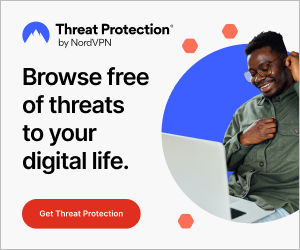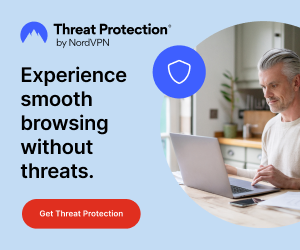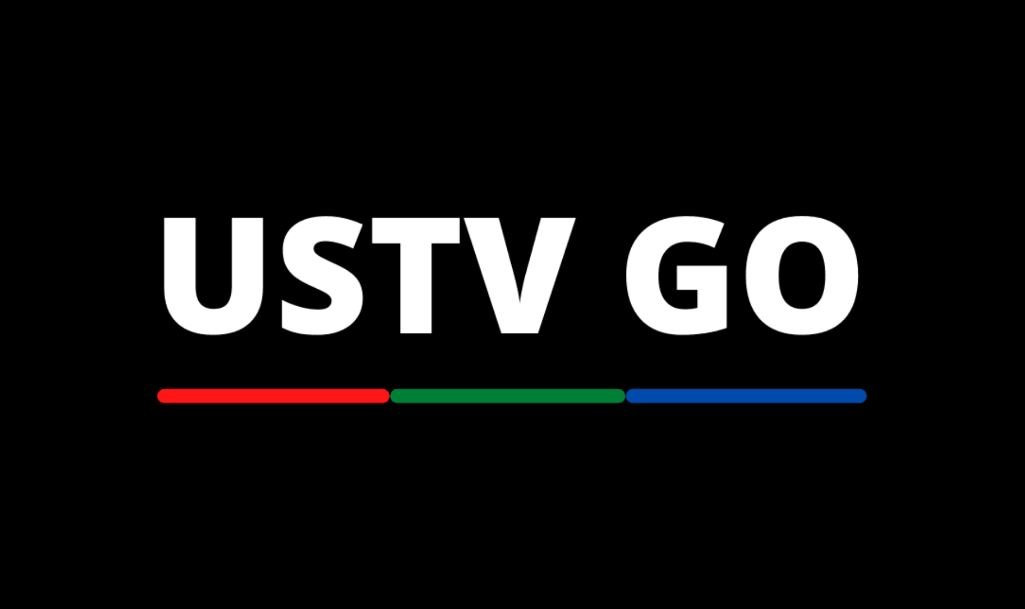Cinema HD is one of the best streaming apps for watching on-demand content on Android and FireStick devices. Due to the content provided by this streaming service, many people are keen on installing Cinema HD app on their FireStick devices.
If you own a firestick, you may have used or heard about Terrarium TV. Terrarium TV used to be the go-to app for accessing on-demand content on Fire TV until it was shut down. Users of Terrarium TV have been searching for a great or decent alternative for watching TV shows and movies. There are so many apps that seem to be an alternative to Terrarium TV, but none of them comes close to Cinema HD. Cinema HD happens to be on top of my list of the best Terrarium TV alternatives.
Why did I say so?
Cinema HD has a large, extensive library of TV shows, series, programs, channels, movies, and more. Just like UnlockMyTV and Terrarium TV, Cinema HD remains one of the best applications I use to watch free movies and TV shows on FireStick.
It’s not all about the hype. Back then, when I newly purchased a Fire TV device for my TV, I tried out several apps but couldn’t find a working one. I wasted a lot of time testing different applications, but none gave me what I wanted. Eventually, I stumbled on the Cinema HD app when searching for apps to stream free movies, anime, sports games, and TV shows on FireStick.
Using the Cinema app gave me the same experience I had when using Terrarium TV. If you have ever used Terrarium TV, you will see that it shares similarities with Cinema HD. Moreover, Cinema HD is relatively easy to use and wouldn’t ruin your experience with lousy adverts.
Do you know how to install the Cinema HD application on FireStick? Maybe not.
If you are using Cinema HD on your Android or smartphone, you may want to install it on your FireStick as well. In this post, I have compiled an installation guide to show you the right steps to install Cinema HD APK on your FireStick.
This method will work for all Amazon Fire TV devices, including Fire TV Cube, FireStick Lite, and FireStick 4K. I also included practical steps for installing Cinema HD app on Android TV, PC, and mobile phones. If you want to learn how to install and use the Cinema HD app on FireStick, make sure you read this article and follow the instructions.
Before I show you how to install the app, it is imperative for you to have a background or brief idea of what Cinema HD is all about. Suppose you are someone who hasn’t used this app or doesn’t know anything about the app; it’d be of great help to you.
ATTENTION: Hackers, ISPs, and even your government constantly snoop on your internet traffic and monitor your online activity. Therefore, you may land into trouble for accessing copyrighted content on your Fire TV Stick. We recommend getting the best FireStick VPN to shield your IP address whilst securely streaming your favorite movies, shows, and TV content.
I recommend ExpressVPN, NordVPN, and SurfShark to anyone looking for the best VPN service. Not only are these VPNs easy to install, but they are reliable, incredibly fast, and risk-free.
Specifically, ExpressVPN is offering a whopping three extra months free on their yearly plan.
What is Cinema HD APK?
Cinema HD is a streaming app that offers lots of channels showing TV content, shows, movies, etc for free. The app has a huge library of TV shows and movies, which is offered for free, and this is a major reason why it is one of the best IPTV for FireStick.
Cinema HD used to be called ‘HDMovies’ but has now been rebranded. It showcases content in several genres and categories, including entertainment, sports, documentaries, celebrities, and news, which makes it popular among many Android and FireStick users. With Cinema HD, you will never run out of content to watch or stream because they keep updating their channel list and library regularly.
If you are a fan of movies, you can find the latest or newly-released movies as well as old blockbuster movies and TV shows in this streaming app. Cinema HD is a viable alternative to Terrarium TV. Although Terrarium TV was taken down, people now use Cinema HD for streaming content on their devices for free.
If you are a student who can’t afford an expensive subscription to services like Hulu and Netflix, Cinema HD remains the best option and alternative to streaming your favorite TV shows and content for free. Many people don’t see the need to spend money on premium OTT apps like Netflix when Cinema HD gives you loads of content to watch for free.
The application features a simple and easy-to-use interface. Cinema HD APK is the perfect app for you to binge-watch your favorite movies and TV shows. You won’t have any issues navigating the app even if you are using it for the first time because the app itself is user-friendly.
Despite the popularity of the Cinema HD app, not many people have heard about the app because it is unavailable on the Amazon App Store. Nevertheless, you can download the Cinema HD APK from a reliable third-party source and install it on your FireStick device.
Installing Cinema APK is as simple and straightforward as installing apps like Google Chrome, Redbox TV, and Sapphire Secure IPTV on FireStick.
Below are some key features you must know about the Cinema HD application:
- It is free to use. You don’t have to pay any subscription or monthly fees to use Cinema HD.
- It has a user-friendly interface. Anyone, including kids, can use this app with ease.
- It allows you to watch local and foreign content on your device.
- Cinema HD is ad-free. If you dislike seeing ads while streaming online content, you will enjoy using the Cinema HD application.
- It provides support for Chromecast.
- It provides support for external media players such as MX Player.
- You can integrate your Real Debrid account into Cinema HD.
- It comes with lots of channels.
- It gives you lots of streaming options.
- It offers varieties of movies and TV shows in genres such as action, anime, fantasy, thriller, blockbuster, romance, drama, etc.
- Even if the movie or TV show you want to watch is not yet available, you can raise a request for it in the app and get it within a few days.
- The stream quality of this application is great. It shows content in HD, which is a top-notch streaming quality.
Cinema HD gives you lots of video content to stream. If you are looking for a good streaming app for your Fire TV device, search no further as Cinema HD will give you everything you are looking for.
Before installing any third-party streaming app like Cinema HD on your Firestick, you have to configure the settings of your Fire TV device.
How To Configure FireStick To Install Cinema HD APK On FireStick
Well, there is no specialty or technical knowledge needed to install third-party applications on FireStick. Just like Android smartphones and devices, you cannot install 3rd party apps on firestick for security reasons.
Therefore, you need to enable the ‘Unknown Sources’ option from your Fire TV settings. If you don’t know how to do this, you may have to see this guide on how to enable applications from unknown sources on firestick.
Now that you have configured and enabled your firestick to install any third-party applications, you can install the Cinema HD APK on your FireStick device.
How To Install Cinema HD APK On FireStick
Before you install the Cinema HD application on your FireStick device, it is important for you to know that Cinema HD provided copyrighted content. That is the reason why Amazon doesn’t have the Cinema HD APK on their app store.
Notwithstanding, you can still download and install the Cinema HD APK on your Fire TV device using any of the following applications:
- Downloader App.
- ES File Explorer App.
That means you have to sideload the Cinema HD app using any of the sideloading applications above. In case you are looking for the best sideloading application to use, I will recommend you use the Downloader application because it is popular amongst FireStick users.
However, this doesn’t mean that ES File Explorer is a bad option but it remains a good alternative in case the Downloader app doesn’t work for you. Moreover, the ES File Explorer offers several options and can be used as a file explorer.
Regardless of which sideloading app you choose, we have provided instructions on how to use both options to install the Cinema HD app. Before you get started, remember to use mouse toggle on FireStick.
How To Install Cinema HD on FireStick Using Downloader App (Method 1)
You need to install the Downloader app on your Firestick to use this method. If your FireStick device has the Downloader device, you can keep reading but if it doesn’t have this app installed, you can see this guide to get the downloader app on FireStick or follow the quick steps below:
- Go to your FireStick home screen.
- Search for ‘Downloader’.
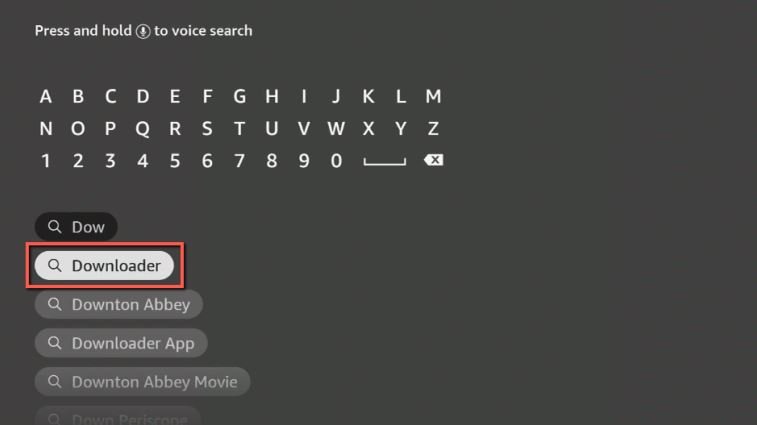
- Click the app icon when you see it.
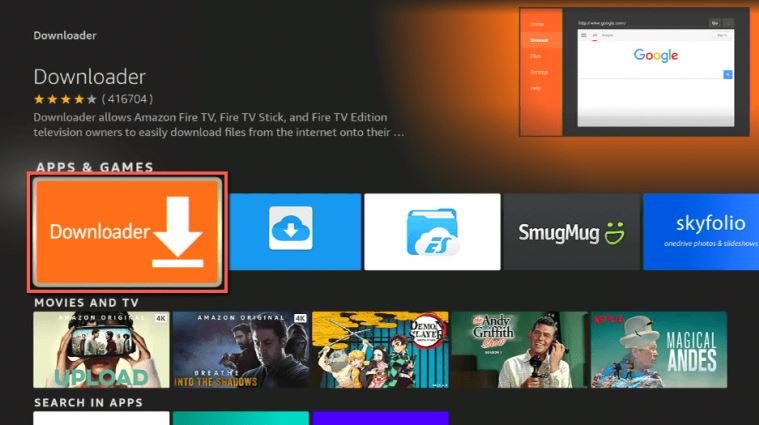
- Click on the get button to begin the downloading and installation process.
- After installing the app on your device, tap the open button to launch the app.

Now that you have successfully launched the Downloader application you installed earlier, it’s time to use it to download the Cinema HD app on your FireStick.
Follow the steps below to install Cinema HD APK on your Fire TV device via Downloader:
- Step 1: Open the Downloader app.
- Step 2: Click on ‘Allow’ when the app requests you to grant all the required permissions.

- Step 3: When you do this, the downloader app’s home screen will appear on your screen.

- Step 4: The next thing you need to do is to enter this link: https://bit.ly/34uGNOt inside the URL box and click on the ‘Go‘ button. Ensure that you copy or write the link correctly as the app will not download properly if there’s any typographical error.

- Step 5: The Cinema HD app should start downloading. Wait until the download is complete.

- Step 6: Once the download is complete, install the application. It takes less than a minute for this app to install on your device.

- Step 7: Once the Cinema HD app is installed on your firestick, you will see a screen like the one below:

- Step 8: Don’t be in a haste to open the Cinema HD app. Remember that your FireStick has limited storage space, so you can delete the Cinema HD APK file from your FireStick as the application itself has been downloaded on your device.

- Step 9: When you delete the app, it will ask you to confirm your decision.

- Step 10: When you see the confirmation message, click the ‘Delete’ button.
- Step 11: Now that you’ve completed all steps above, you can launch the Cinema HD app and start streaming its content.
What is Downloader and What Does It Do?
Not everyone knows about the Downloader app or knows how it works. The Downloader by AFTVnews is an application on FireStick that lets you download any file, game, or app on your Fire TV device from any source with a single click.
Thanks to Downloader, you can download all FireStick apps, including the third-party apps that are not listed on the Amazon app store. All that is needed from you is to provide the link to the app or file you want to download.
Apart from downloading apps and files, the Downloader by AFTVnews application can be used as a web browser. Hit the Browser tab on the application to browse or search for anything. The Browser feature in Downloader works like other browsers.
With Downloader, you can download apps like Mobdro, SO Player, and also watch Sky Channels on Firestick. As you know, there are many iOS and Android apps that are not on Amazon’s App Store, so you stand no chance of getting this app on your FireStick except by sideloading the app. Thanks to the Downloader by AFTVnews application, you can sideload any app on your FireStick.
To do this, simply use a web browser on other devices you own and get a link to the app or file you desire to download. Enter the link in the URL bar of your Downloader application, click on the ‘Go’ button and that’s it.
For instance, if you are downloading Cinema HD on FireStick, you need to open the Downloader application and type this link ‘bit.ly/3Hk5VdD’ in the URL bar provided. Confirm that you typed the correct link and confirm the download. The Cinema HD application download can be completed within a minute depending on the speed of your internet connection.
After downloading the app, install the app by following the on-screen prompts and instructions. When you are done installing the app, delete the APK file you downloaded earlier; this will help release some space on your FireStick.
How To Install Cinema HD on FireStick Using The ES File Explorer App (Method 2)
Like Downloader, another app that you can use to install apps like Cinema HD on your FireStick is the ES File Explorer app. You won’t find ES File Explorer installed on your Fire TV device by default but you can easily get the app from the Amazon App Store.
If you have the ES File Explorer app on firestick, you can continue with other steps but if this is not the case, follow the steps below to get the ES File Explorer application on your FireStick.
- Go to your FireStick home screen.
- Click on Search.
- Type in the words ‘ES File Explorer’ and hit the OK button.

- The app’s information will be displayed on your screen.

- Click the Get button to start the downloading and installation process.
- The app will install itself automatically immediately after the download is complete.
Once you have the ES File Explorer app installed, follow the steps provided below to install the Cinema HD app on your FireStick:
- Step 1: Open the ES File Explorer app.
- Step 2: After opening the app, you will see a lot of options on your screen. All you have to do is to click the Downloader icon.

- Step 3: On the next screen, click the ‘Add’ or ‘+’ option at the bottom area of your screen.

- Step 4: A download box will appear requesting you to enter the Path and Name of the app you want to download.

- Step 5: Enter this URL – https://bit.ly/34uGNOt in the patch section and type ‘Cinema HD’ in the name area.
- Step 6: Click on the ‘Download Now’ button to start downloading the app. After clicking the button, it will connect to the server.
- Step 7: A download box will appear on your screen. When it does, you are expected to wait until the download is completed.
- Step 8: Once the Cinema app is downloaded, click on ‘Open Folder’. After that, click the Install button.

- Step 9: A new window will open. When it opens, click the install button to start the Cinema HD installation on your Amazon FireTV device. You may have to wait for a while until the installation is complete.

- Step 10: When the installation is done, click the Done button.

When you complete all the ten steps above, you should be able to download the Cinema HD application on your FireTV device. Another thing you must do before opening the Cinema HD app is to delete the APK file.
You can delete the APK by clicking on ‘Local’, which can be found at the left sidebar of the ES File Explorer app. You will see different folders in this directory; click the Downloader folder and look for the Cinema HD APK file. When you see the file, select the icon and delete it using your remote.
How To Install Cinema HD On Smartphones and Android TV Box
Besides FireStick, there are other devices you can watch TV shows and stream movies from the Cinema HD application. For example, you can stream sports matches, TV content, and movies on Android TV boxes and smartphones using the Cinema HD application.
If you want to download or install the Cinema HD app on Android, you need to download the APK version of the app on your smartphone. Since Cinema HD is a third-party app, it is impossible to find it on the Google Play Store. Thankfully, there is a source where you can find the link to download.
Before downloading the Cinema HD Android app, it is important to let you know that your Android device must have more than 15MB of free space, and the operating system should be Android 4.0, at least.
If you meet the aforementioned requirements, you can proceed to install the app. Follow these steps:
- Step 1: Open a web browser on the Android device you want to use to install the Cinema HD app.
- Step 2: Type in this URL: https://cinemahdapkapp.com/dl/v2.4.apk in the browser.
- Step 3: You will see a message asking you to confirm the file download. Press OK to continue.
- Step 4: Once you open the APK file you downloaded, you will see another warning message notifying you that your phone isn’t allowed to install unknown apps.
- Step 5: Go to Settings and enable the toggle that highlights ‘Allow from this source’. Click OK to continue.
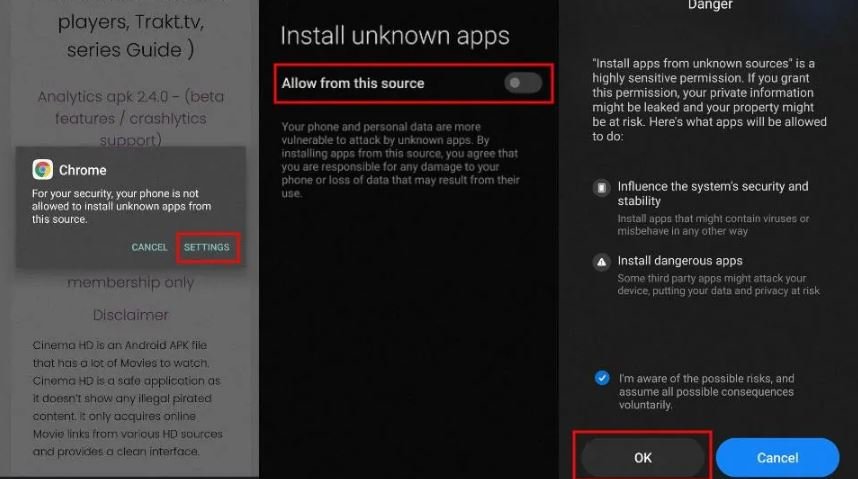
- Step 6: Click on Install.

- Step 7: Wait until the installation is complete.
- Step 8: Now that you have successfully installed the Cinema HD mobile app on your Android device, launch the app.
- Step 9: After opening the application, it will request your permission to access your photos, media, and other files on your device. Click on ‘Allow’.
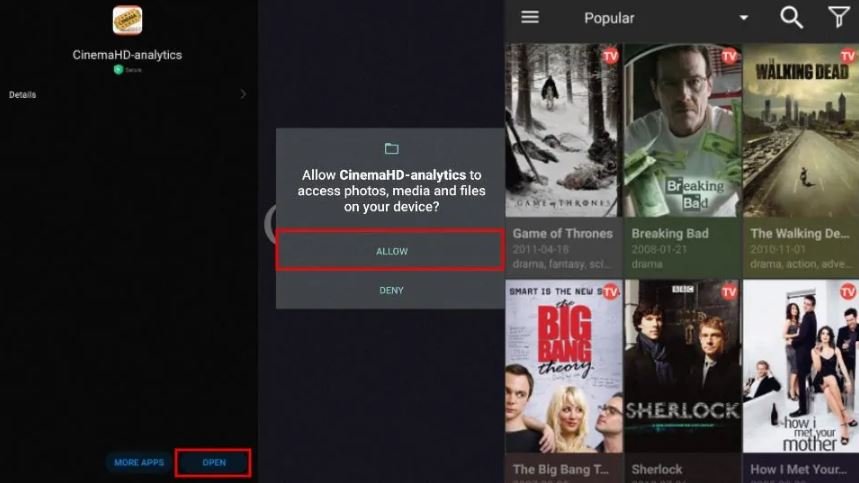
- Step 10: You can start streaming your favorite content on your Android device using the Cinema HD app.
How To Install Cinema HD APK on MacBook/Windows
If you own a Macbook or Windows PC, you may want to install the Cinema HD app on your device. If you are using Windows (8.1 or 10) or a MacBook (Air or Pro), you must install an Android Emulator to use the Cinema APK. Some Android Emulators you can try out include; NoxPlayer and BlueStacks.
However, you can try out BlueStacks 4 because that’s what I use, and it has a smaller file size than NoxPlayer (BlueStacks 4 is 635MB while Nox Player is 661MB, but their file sizes are somewhat similar).
For this tutorial, I will be using BlueStacks 4 to show you how you can install the Cinema HD app on your MacBook or Windows PC. Follow the steps below:
- Open your preferred internet browser.
- Click the URL search box and type in bluestacks.com to go to the official BlueStacks website.
- Click Download BlueStacks 4.

- Wait until the installation is complete. Remember that the file size is 635MB, so it may take some minutes for the installation to complete. The downtime time varies depending on your internet speed.
- After downloading and installing the BlueStacks Android Emulator, the next thing is to download the Cinema HD APK here.
- We’ll be installing the Cinema HD APK we downloaded soon, so ensure you know the folder or location where the app is stored.
- Open BlueStacks 4.
- Click the LET’S GO option on the welcome screen.
- Since the BlueStacks 4 is an Android emulator, you have to sign in using your Gmail or Google account.
- Enter your Gmail and click on Next.
- Tap the app drawer button in the bottom center (you can find this above the black bar).
- Click on Settings.
- Scroll down and choose the Import Windows Files option in the BlueStack Settings area.
- Go to the folder where the Cinema HD APK file is saved and select it.
- Subsequently, the APK will import into BlueStacks.
- Double-click the APK and click on Install.
- Wait until the APK installation is complete.
- Now click on DONE.
Upon completing the steps above, you can open the Cinema HD APK to start streaming.
How To Update Cinema HD APK
The Cinema HD developers update their app regularly to fix bugs and ensure that high-quality streaming is provided to users. Since this is a third-party app, you are recommended to always look out for updates manually.
Have a schedule (weekly, bi-weekly, or monthly) at which you check for updates. Here’s how to check for available updates:
- Click the hamburger icon at the top-left area.
- Scroll down and choose the Check for updates option.
- You will be directed to the Cinema HD official website, where you can find the latest updates provided by the developers.
How To Use VPN While Using Cinema HD App On FireStick
I mentioned that Cinema HD doesn’t have the license to stream the content they show on their platform. Hence, they broadcast copyrighted content. If you want to be on the safe side while using the Cinema HD app, you are highly recommended to install and use a VPN.
If you don’t know which VPN service to rely on, you may have to check our recommendations in this guide on the top best VPNs. There are several VPN companies on the internet right now, but the most reliable and trusted VPN to use is ExpressVPN.
With ExpressVPN, you can safeguard your IP address and hide your online activities from being seen or monitored by the government and your ISP. Moreover, you can unblock geo-restricted material and stream movies in foreign libraries using this VPN tool.
>>> Click Here To Sign Up For ExpressVPN <<<
Below are the steps to install ExpressVPN on your FireStick device:
- Go to your FireStick home screen.

- Click on the search option and enter ‘ExpressVPN’.

- The app’s details will be displayed on your screen.

- Click the Get button to start downloading the app.

- Visit the ExpressVPN website.
- Get a subscription and place your order.
- Create your account.
- Get your Login ID and Password.

- Sign in to your account.
- Connect to a server and start streaming.

You can see more details on how to use ExpressVPN on your Fire TV Stick device.
How To Use Cinema HD On FireStick
To start with, I advise you to move the Cinema HD application to your home screen before using the app. It is likely that you will not find the app on your home screen as newly-installed apps do not occupy spaces on the firestick home screen. Navigate to the Apps & Channels area (you can get there by long-pressing the Home button on your FireStick remote), click on Apps and a window will be displayed on your screen).

Hold the Choose key on your remote for over 4 seconds to maneuver the app con. After selecting the app icon, press the menu button on your remote, and click Move on the bottom left half of your screen. Use the navigation button to move the icon to the top row and make the app easily accessible on your FireStick home screen.

As you know, Cinema HD offers a great way to stream on-demand shows and movies. I will like to tell you things about the app that will help you use it. When you launch the app for the first time, you will see a Changelog window welcoming you with some details. Also, when the app asks you to grant it the required permissions, click on ‘Allow’.

Now, you will be directed to the Cinema HD home screen, which features a simple yet intuitive layout identical to the one below. On the top of the app is a popular menu, which shows all the popular movies and TV shows by default. You can change it anytime you want by clicking on the drop-down menu. You will see many sub-menus like Anime, Drama, Documentary, Comedy, Top rated, Trending, and lots more.

It has a ‘Search’ feature at the top right corner that lets you quickly search for your favorite TV series or movies. After clicking the search feature, your onscreen keyboard will appear, and you can type in whatever you want to search for. You can look up TV shows and movies by keyword or enter the name of a movie, actor, director, or episode to search for video content.

The app’s menu also provides options such as History, Settings, Downloads, and Favorites. There is the option of integrating Real-Debrid into the app on the menu.
Moreover, there are three horizontal lines on the left-hand area. When you click it, it will provide you with the app’s settings. Almost every part of the home screen features icons of video content. If you want the Cinema HD app to show only movies on the home screen, select ‘Movies’.
If you want to sort the content by genre or category, tap the small, inverted triangle close to the hamburger menu in the top-left area. Although the Cinema HD app works fine, if you ever experience any buffering issues with the app, you can always try out this guide on How To Fix Cinema HD not working.
RELATED: How To Reset FireStick Remote
How To Integrate Your Real Debrid Account to Cinema HD
Many FireStick users do not know what Real Debrid is and what it does. If you happen to be among people that do not know how Real Debrid works, relax, I will tell you how.
Real Debrid is a subscription-based service that provides you with high-quality streaming links on Cinema HD, Kodi, and other streaming apps. If you want to get premium and multiple streaming sources on Cinema HD, you will need to use this service.

Premium in this context means that the content it provides will be shown to you in the best quality possible. For instance, it can offer premium sources of a web show or movie you want to watch in 1080P or 4K. If you enjoy watching media content in high quality, you need to start using Real Debrid to generate premium streaming links.
Connecting your Real Debrid account to the Cinema HD application is a no-brainer. From the Cinema HD app settings, there is the option of integrating Real Debrid into the app. Once you click the option, you will open the browser on your FireStick or any device you own to authorize the login. It’s that simple.
If you haven’t used Real Debrid before, the service costs around $3/month, but if you are interested in using it beyond a 30-day period, you can get their 6-month plan, which costs around $16 or $17. Real Debrid will never provide you with cheap streaming sources, so it is worth the money.
If you have a real debrid account, I will show you how to connect it to your real debrid account. Once your real debrid account is linked to Cinema HD, you can stream content in better quality than before.
Follow these steps to integrate Real Debrid on Cinema HD:
- Open the Cinema HD app.
- Click the Menu option.
- Go to Settings.
- Click on Login to Real Debrid.
- You will be provided with a unique code. Copy that code and wait for the next step.
- Type in this URL: real-debrid.com/device on your mobile phone, laptop, PC, or any device within your reach.
- Enter the code you copied earlier inside the box provided.

- Click on Continue.
- If you enter the correct code, you will get an ‘authorization complete’ message.
- Close your current device and return to your FireStick.
- Open the FireStick app and check whether you are logged in to your Real Debrid account.
- You can search for your favorite TV series and movies and watch them using the premium streaming links provided by Real Debrid.
Cinema HD App Alternatives
Are there alternatives for Cinema HD on FireStick? Surely, there are good options for streaming on FireStick other than the Cinema HD application.
If you do not like Cinema HD for any reason or you want to use a better streaming app that offers similar content as Cinema APK for free, you can try out other streaming services to see what they can offer.
Below are some of the best alternatives for Cinema HD:
1. Kodi

Kodi is an open-source media player that offers you lots of content, including web shows, TV series, sports matches, movies, and live channels for free, and you don’t know to pay a dime to use it. One of the reasons why Kodi is the perfect alternative to Cinema HD is that it is free to use.
If you are a lover of sports, you may fantasize about watching events like the English Premier League, Major League Soccer, Formula 1, WWE, Boxing, Tennis, Golf, and other sports games. Sky Sports isn’t the only channel for enjoying sports content, you may be interested in BT Sport. Installing BT Sport on Firestick ensures that you get varieties of sports content to enjoy.
Kodi remains an exciting streaming service to use. The only drawback is the complexity of installing an add-on. The concept of installing an add-on on Kodi may not be easy for beginners to grasp or follow. For every content or genre you want to watch on Kodi, you must add or install a separate add-on for it. After installing Kodi on firestick, you must try to check out the best Kodi addons.
For instance, if you want to watch sports games, you will get sports add-ons like SportsLounge, Asgard, Pluto TV, ApeX Sports, Sportowa, The Crew, and The Boys. We recommend you update your Kodi application before installing these add-ons. Since these apps aren’t available on Amazon’s app directory, what you need to do is to enable Unknown Source on Kodi.
Follow the steps below to download Kodi on your FireStick.
- Install the Downloader app.
- Open the Downloader app.
- Enter Kodi.tv in the URL section of the app.
- Click the ‘Download’ button at the top of the screen.
- Select the Android option. If you are using Firestick 4K, select the 64-bit version but if you are using other models, you should choose the 32-bit version.
You should have it in mind that you won’t find any content on Kodi when it is installed on your device. After installing Kodi, you must add the content manfully by adding the right addon to the content you wish to watch.
Overall, the streaming quality and experience you will get on Kodi will be fantastic. If you want to stream any HD content on Kodi, you are advised to subscribe to a premium hoster service like Real Debrid, which lets you stream anything by providing you with multiple streaming sources. Real Debrid costs around $3 to $4, which is affordable and worth the money.
Kodi is free to use, and it is available on several devices, including Linux, Windows, Android, Android TV Box, iOS, etc.
2. CyberFlix TV

Another Cinema HD alternative you may see is CyberFlix TV. This streaming service provides you with high-quality, top-notch on-demand content for free. Since it is unavailable on the Amazon App store, you must sideload the CyberFlix TV app to use it on your FireStick.
Follow the steps below to download and install CyberFlix TV on FiireStick:
- Step 1: Install the Downloader by AFTVnews app on your FireStick.
- Step 2: Launch the app if you already have it installed.
- Step 3: Enter this URL – bit.ly/3N7ePfU.
- Step 4: Install the CyberFlix app and follow the instructions on your screen.
Ensure that you have enabled the “Apps from Unknown Sources” option in your FireStick settings otherwise, you won’t be able to install it on your FireStick device.
3. BeeTV

BeeTV is a fantastic streaming app where you can watch free movies and TV shows on your FireTV device. It has a clean, user-friendly layout and an extensive library to watch any TV content you want. Just like Cinema HD and CyberFlix TV, the BeeTV app is not available on Amazon’s App Store so you must sideload it.
Here’s what you need to do to install BeeTV app on your Firestick:
- Step 1: Install the Downloader by AFTVnews app on your FireStick.
- Step 2: Launch the app if you already have it installed.
- Step 3: Enter this URL – bit.ly/3n6FsGY and hit enter.
- Step 4: Follow the instructions on your screen and complete the installation of the app.
Although Bee TV may not be famous like Cinema HD and other popular streaming apps, they have got a library of top-quality TV series and shows. The BeeTV app isn’t available on FireStick only but can be used on PC, Android, and iOS devices.
4. Plex

Plex is a popular streaming service in the U.S and it is commonly used outside the United States. On this streaming platform, you get lots of TV shows and movies in various genres such as Drama, Horror, Crime, Comedy, Action, Documentary, Live Channels, and more.
Luckily for you, you can watch any content on Plex without spending a dime. You can start streaming content on Plex’s library immediately after installing the app on your FireStick device. Plex doesn’t require you to go through the stress of creating an account before watching or streaming its content.
Moreover, the Plex app for Fire TV and FireStick devices is available on the Amazon App Store so you don’t have to install it from any third-party source. All you have to do to get the app is to search for it on your FireStick home screen, follow the on-screen instructions and complete the installation.
Even if you don’t want to install the Plex app on your device, you can visit their official website at plex.tv to start streaming their content. Their website offers the same content you’d find on their streaming app.
Asides from FireStick, the Plex app is available on other platforms such as Android TV Box, Windows, Xbox, iOS, Roku, and many more.
5. Pluto TV

When it comes to the best streaming apps for Firestick, Pluto TV will be one of the apps you will find. So, it is a good alternative to Cinema HD APK. Pluto TV has a lot of quality content to offer and it is free to use.
There are two sections on this streaming platform; the Live TV and the On-Demand section. In the Live TV section, you will find several channels in categories and genres like Sports, Music, News+ Opinion, Classic TV Crime, Reality, etc. On the other hand, the On-Demand section offers content in CBS Selects, TV Sitcoms, Top TV Series, Most Popular Movies, and much more.
Anyone can easily download or get the official Pluto TV app on their FireStick on their website at Pluto.tv. Apart from FireStick, PlutoTV has apps for Android and iOS devices.
Other apps you can use in place of Cinema HD include:
- CatMouse APK.
- Mobdro.
- UnlockMyTV.
- NowTV.
Frequently Asked Questions (FAQs)
Can You Download Movies on Cinema HD App?
You can download movies from your Cinema HD app. All you have to do is to search for your favorite movie. When you find the movie you want to download, click the ‘Download’ button. When you click the download button, the movie should start downloading on your FireStick device.
However, I won’t recommend downloading TV shows and movies on FireStick due to its low storage space. Apart from that, it can cause storage and buffering issues. Typically, the size of movies varies, and some are above 3GB or higher. You wouldn’t want to exhaust your firestick space unless there’s a movie you want to watch urgently.
Is It Safe To Use Cinema HD App On FireStick?
There is no harm or risk in using the Cinema HD app on FireStick, as it is safe. The Cinema APK is one of the reliable streaming apps for FireStick devices.
How To Stop Buffering on Cinema HD APK?
There are different reasons why you are experiencing buffering on your FireStick. Thankfully, it can be fixed in many ways. One of the ways to fix the Cinema HD buffering problem is to disable your WiFi connection on your Firestick and reconnect it.
Another thing you can do to solve the problem is clear the app data and cache from your FireStick settings. If the methods highlighted above don’t work for you, try uninstalling and reinstalling the app.
One of the most effective ways to prevent buffering is to use a premium hoster service such as Real Debrid. Real Debrid provides you with several premia, high-quality links from fast servers and this helps to minimize buffering issues.
What Is Wrong With Cinema HD APK On My Firestick?
The Cinema HD app may run into problems periodically. The most common reason why you are unable to use this streaming app on your FireStick device is due to a poor internet connection. If you use a strong and fast internet connection, you will not have issues streaming content on the Cinema HD APK.
Another thing you can do is to turn on the airplane or flight mode of your device and turn it off after a few minutes. After doing that, check to see if the problem has been fixed. You can see this guide to find out more ways of fixing Cinema HD not working error.
Is It Necessary To Use a VPN While Streaming Content on Cinema HD on FireStick?
It is not compulsory to use a VPN while using the Cinema HD application on your FireStick device. It is important to remind you that Cinema HD provides copyrighted content. It is not wise to stream copyrighted content on any app, website, or service without hiding your IP address.
Remember that your ISP monitors and snoops on your online activity. If you want to protect your IP address and stop your ISP from seeing what you are doing online, it is high time you get a VPN.
Should I Use VPN While Using Cinema HD on FireStick?
We recommend that you always use a VPN while using Cinema HD on your firestick or any third-party streaming service. If you want to hide your info and stream copyrighted content without being seen by the government or ISP, it is highly advised you use a VPN.
However, you can’t afford to use any VPN service that comes your way. There are lots of VPN companies and free VPN services. The problem with free VPNs is that they compromise your security and data.
You are highly recommended to use a premium VPN like ExpressVPN, which provides you with top-notch service and performance.
Is Titanium TV Better Than Cinema HD
Titanium TV was a great streaming app but it has been shut down. Due to this, Cinema HD remains the perfect alternative for Titanium TV.
Titanium TV is similar to Cinema HD as they have an extensive library of TV shows and movies. However, Titanium TV had issues with copyrighted content and was shut down. If you used to use Titanium TV, the best service you can use now is the Cinema app.
Is Cinema HD APK On Roku?
Sadly, the Cinema app isn’t officially available for Roku devices. Nonetheless, you can stream content on the Cinema HD application on Roku via casting from your iPhone or Android device,
All you have to do is to install the Cinema HD application on your smartphone. After that, click the ‘Cast’ button to start watching TV content on your device.
Is Cinema HD APK Legal and Safe?
Most users prefer Cinema HD over other streaming options because it lets them watch free movies and TV shows for free. I have stated it repeatedly that Cinema HD shoes some copyrighted content on their app, which isn’t legal.
In other words, Cinema APK doesn’t host any content it provides on its service. It only does the work of an aggregator. If you are streaming movies or TV content available in the public domain, you will have any problem because it’s legal. However, it’s illegal to watch copyrighted content.
There is no way you can know which content is copyrighted and which one is available in the public domain in the Cinema app. To stay safe and avoid legal issues while streaming Cinema HD app’s content on your firestick, you must opt for a premium VPN like ExpressVPN to hide your IP address and identity and secure your online activity.
Is Cinema APK The Best App For Watching Free Movies?
Cinema HD has an excellent collection of movies in its library. It has several movie channels and keeps adding new channels that provide new TV series and movies regularly. Cinema HD provides users with high-quality streaming links from different sources to watch their favorite movies.
Not everyone thinks Cinema HD is the best firestick app for movies. Even if it’s not the best, you will surely list it among the best.
Which App is Better Than Cinema HD APK?
There are lots of apps that provide better features and functions than the Cinema HD app. If you are looking for Cinema APK alternatives, you may have seen apps like Pluto TV, Plex Tv, CyberFlix, Mobdro, NowTV, CatMouse, and many more. These apps are free to use; they won’t charge you to watch web series, live TV, TV shows, and movies.
Conclusion
Cinema HD is one of my favorite IPTVs and streaming apps for Firestick. With this app, you can stream free movies, live TV, and TV shows without paying any subscription fees. Moreover, it provides you with high-quality content and hours of thrilling entertainment.
The Cinema app is trusted and backed by many users. It fetches strong, healthy streaming links, but you can link your Real Debrid account with the app to get better streaming sources.
There are many reasons why you should consider using Cinema HD. If you don’t have money to spend on paid streaming services or don’t want to spend on Hulu, Netflix, and other OTT apps, I recommend you try out the Cinema HD application on your Android or FireStick device.
We hope this post has shown you the steps to install the Cinema HD APK on FireStick. If you have any challenges installing this app, you can notify me by dropping a comment in the comments section of this post.
Legal Disclaimer: TechInsidr.com doesn’t verify the authenticity, security, or legality of any add-ons, apps, or services mentioned in this post. Additionally, we do not promote, host, or link to copyright-protected streams. We do not support piracy and strictly advise our audience to keep away from it at all costs. Any mention of free streaming on our website or in our blog posts is purely informational, which also entails streaming or watching copyright-free content available in the Public domain. TechInsidr.com do not own, operate, or re-sell any app, streaming website, platform, or service and has no affiliation or partnership with its developers.