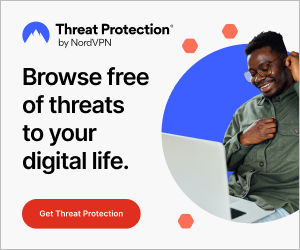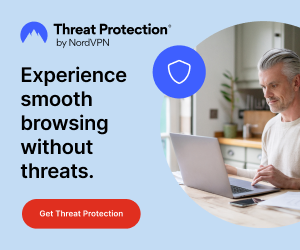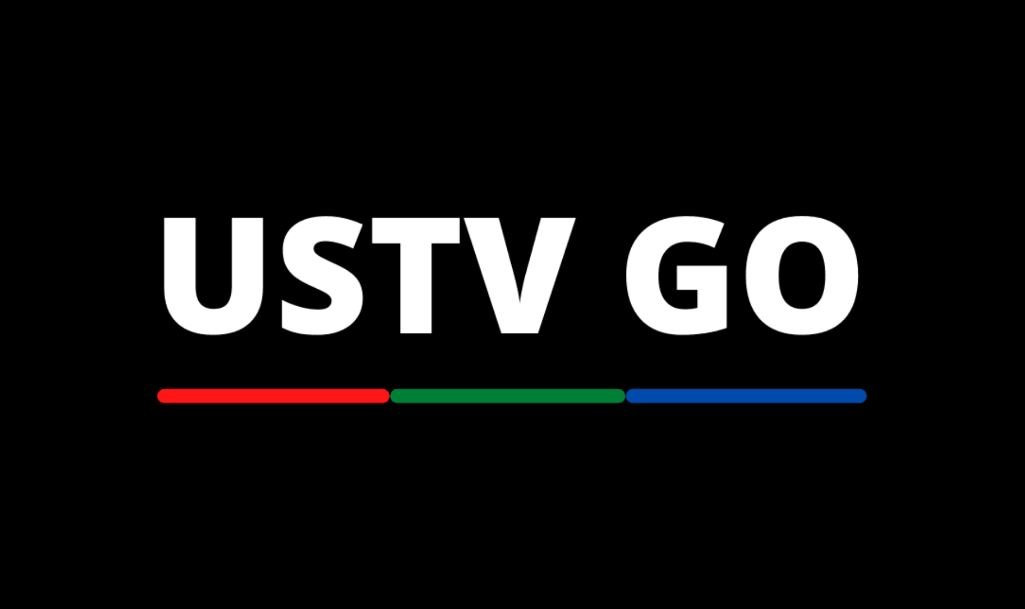If you want to install any app on your FireStick device and remove restrictions, consider jailbreaking your FireStick.
The popular reason why people jailbreak their FireStick devices is to download, install, and use apps that are unavailable in the Amazon App Store. Some third-party streaming apps allow you watch movies, sports matches, TV shows, documentaries, and live TV channels for free on your FireStick device.
The Amazon FireStick is a popular streaming device, which offers an affordable and cost-effective way of watching media content. Many people have dumped their cable TV service thanks to the experience they derive from FireStick. If you are a streamer and you are in need of a device for streaming, consider getting a FireStick device.
You can watch and stream content from various sources, including Amazon Prime Video, CNN, BBC iPlayer, BBC, Hulu, Disney Plus, Netflix, DAZN, Sky Sports, YouTube and many streaming services on your FireStick. However, users must pay subscription fee to access content on these platforms.
You can convert an ordinary TV with HDMI port into a Smart TV and access unlimited, high-quality content from YouTube, Hulu, Amazon Prime, Netflix, HBO Max, and other television networks.
If you want to have a pleasurable streaming experience and enjoy any content you wish to watch, you need to make some adjustment in you FireStick settings. Simply put, you must jailbreak your FireStick.
Jailbreaking your FireStick gives you full control over your device and removes the restrictions in downloading and using third-party apps from unknown sources. Once you unlock or jailbreak your FireStick device, it will be easy you to get any third-party streaming app to watch live TV channels, TV shows, movies, live sports, documentaries, news, and more content.
Additionally, the jailbreaking process can also be called “Sideloading”. After sideloading your FireStick device, you can download third-party applications or apps that are not published on the Amazon App Store.
The most common tool used for sideloading apps on FireStick is Downloader. Installing Downloader or other sideloading apps like ES File Explorer on your FireStick device will help you sideload third-party streaming apps.
If you are looking for an in-depth guide to learn how to jailbreak a FireStick, I’m glad to let you know that you are in the right place. This is the most detailed Fire TV Stick jailbreaking guide on the internet. This post will show you how to jailbreak your FireStick device without compromising your personal data and online privacy.
Ensure you follow the instructions mentioned here step by step. These jailbreaking methods shared here will work on all Amazon FireStick devices, including Amazon Fire TV (1st, 2nd, 3rd Gen), Fire TV Cube, FireStick Max, Fire TV Stick 4K, Fire TV Stick 4K Max, and Fire TV Stick Lite.
[LEGAL DISCLAIMER]
What Does It Mean To Jailbreak a FireStick?
Not many people understand the concept of jailbreaking a FireStick . Some are scared of configuring their device’s settings because of the word “jailbreak“.
Jailbreaking doesn’t mean tampering, breaking, or altering your FireStick device inappropriately. Jailbreaking is the process of configuring the FireStick settings to allow you install third-party applications that are not found in the Amazon Store and remove the built-in apps that come with the FireStick device.
By default, the FireStick restricts you to only use apps on the Amazon App Store. However, when you jailbreak your FireStick, you remove these restrictions. Jailbreaking your FireStick offers you borderless streaming experience by giving you access to a large pool of online streaming apps, websites, and services.
Thankfully, jailbreaking a FireStick is an easy process and you don’t have to be tech-savvy to do it. However, a little mistake during the jailbreaking process can crash your device, but the easy methods provided in this guide will help you do it the right way.
History of Jailbreaking Amazon FireStick
As a product of Amazon Inc, the FireStick is integrated with several Amazon services, including the Amazon App Store. The Amazon App Store is a platform where you can source and install apps for your FireStick device. However, the Amazon Store doesn’t have all apps because Amazon only approves certain apps on its store.
Some of the popular apps on the Amazon App Store include Amazon Prime Video, Netflix, Disney Plus, HBO Max, Hulu, YouTube, and Downloader. These apps met Amazon’s criterion and requirements and were published in the store.
Amazon has taken a strong stance on cheap, low-quality, and open-source streaming apps applications since launching the FireStick in 2014.
The most popular decision was the removal of the Kodi media center application from the Amazon App Store in June 2015. Amazon is against open-source media apps like Kodi because they allow the installation of apps or add-ons from third-party developers, which can be malicious or provide copyrighted content material.
Even though Kodi has been removed from the Amazon App Store, its popularity keeps growing and more users are beginning to jailbreak their FireStick device to install and use Kodi. The Downloader by AFTVnews app makes it easy to sideload and install the Kodi app on FireStick.
Kodi has been a blessing to many people searching for free and cheap ways to stream online content. Kodi has opened the doors for other third-party streaming applications such as Cinema HD, SportHD, Mobdro, Mad Titan Sports, Redbox TV, SportsDevil, TVTap, TheCrew, Asgard, SportSurge, and more.
As you know, the Amazon FireStick runs on the Android OS, which allows users to install Android Package Applications, also known as APKs. This is why you can install third-party apps and services like Kodi when they are not available on the Amazon App Store.
The FireStick differs from Apple TV or Roku because they run on separate software and operating systems. While it is easy to jailbreak a FireStick, you can’t jailbreak a Roku device because it has a closed software system.
Thankfully, the Amazon Fire TV Stick device runs on the Android operating system, which provides numerous benefits for users who jailbreak their devices. Android, developed by Google, is one of the most popular and commonly used operating systems, having more than 3 billion users worldwide.
Why Should You Jailbreak Your FireStick?

Maybe you have hesitated and restrained the urge of jailbreaking your Fire TV device. As mentioned, there are multiple reasons why you should jailbreak your FireStick.
Jailbreaking your FireStick offers you a world of streaming possibilities and you can have a great time watching your favorite content without paying a time. Apart from giving you unlimited TV content for free, a jailbroken FireStick allow you access millions of Android apps that are not listed on the Amazon App Store, which will be great to use.
Truly, jailbreaking our device helps you enjoy the true benefits of your FireStick device. You can get streaming apps that offer ton of free content and watch anything you want, including movies, TV shows, live TV, sports, documentaries, kiddies’ content, news, weather forecast, anime, and more.
That said, you wouldn’t want to install any app available out there to use. Ensure you do your due diligence and research to know what kind of apps you need before installing. We highly recommend you see this guide on the best apps for jailbroken FireStick.
Jailbreaking your FireStick establishes you as a cord-cutter. It doesn’t cost an arm and a leg to be a streamer, join millions of binge-watchers and streamers worldwide by jailbreaking your Fire TV device today.
Which FireStick Can I Jailbreak?
There are various common misconceptions about jailbreaking a FireStick. One of these misconceptions is that you need to have a specific FireStick model to jailbreak it.
Truthfully, you don’t need any specific FireStick version or model to jailbreak it. This jailbreaking method applies to all devices running on the Android OS, including Android phones, Android TV Boxes, FireStick devices, and Nvidia Shield.
RELATED:
- How To Jailbreak an iPhone
- How To Jailbreak Android Smartphone
However, it won’t work on Apple TV or Roku devices because their they are not using the Android Operating System.
Is It Safe or Legal To Jailbreak a FireStick?
It is safe to jailbreak your FireStick device because it won’t alter or tamper the system files of your FireStick device. Jailbreaking a FireStick isn’t like hacking a website or a mobile phone and it doesn’t require you to roost access to your Fire TV operating system.
Additionally, it is 100% legal to jailbreak your Fire TV device if you are not using it to access or stream any copyrighted material. As the owner of the FireStick device, you are free to do whatever you wish to do with it. Moreover, Jailbreaking your Fire TV Stick device doesn’t void its warranty.
Jailbreaking is a legal practice; it is done by millions of people worldwide and no one has been arrested or sued for jailbreaking his or her device. Jailbreaking your FireStick allow you to get sideload and install third-party apps that you won’t find on the Amazon App Store. There is no illegality in that!
However, jailbreaking your FireStick shouldn’t make you go far beyond the legal boundaries by streaming copyrighted content on your device. At TechInsidr.com, we do not encourage streaming copyrighted material in an unauthorized manner. If you can’t pay the high subscription costs for using streaming service, stream content that is only available in the public domain.
You may get into trouble streaming copyrighted content. It’s risky to stream copyrighted content, so always protect your streaming activity and privacy by using a VPN. We recommend installing ExpressVPN on FireStick.
You do not need to have technical knowledge to jailbreak a FireStick. I have explained the jailbreaking processes here in layman’s terms and you yourself can get this done within a few minutes. Keep reading for more details!
How To Jailbreak a FireStick
Jailbreaking the Amazon FireStick device is not rocket science. I have seen Ads of jailbroken FireStick device for sale at higher prices.
I wonder why you should spend more to get a jailbroken Fire TV device when you can jailbreak the device yourself. Also, you won’t want to have legal troubles buying or selling a jailbroken FireStick.
The steps provided below will help you jailbreak your Amazon FireStick device. This steps described below will work on all all Fire TV devices. Stay tuned and follow all the steps so you won’t face any issues.
Method 1: How To Jailbreak FireStick Using Downloader
Since the Amazon FireStick is designed to prevent the installation of third-party APKs, we need an app that facilitates the installation of these apps.
Don’t try using the FireStick built-in browser because it don’t support direct downloads as well. To jailbreak your FireStick, you need the Downloader application. In this section, I will show you how to get the Downloader app and use it to jailbreak your Amazon Fire TV Stick device.
Thankfully, the Downloader application is available on the Amazon App Store, so you can install it with ease. Follow these steps below to get started:
Step 1: Turn on your FireStick.
Step 2: Go to the home screen.
Step 3: Click on Find.
- Step 4: Click Search.
- Step 5: When you get to the search windows, type in the word Downloader.
- Step 6: Select Downloader from the search results.
- Step 7: Click the Downloader by AFTVnews icon.
- Step 8: Click the Get or Download button.
- Step 9: Wait for the app to download.
- Step 10: Next, install the app you install.
- Step 11: After the Downloader app finish installing, click the Open button to launch it.
- Step 12: If you are opening the app for the first time, you will see a prompt requesting you to give it permissions. Click Allow.
After downloading the Downloader app, the next thing you must do is to make a slight adjustment in your FireStick settings. Keep in mind that you are not altering the system settings or tampering the operating system core files.
- Step 13: Open your FireStick Settings.
- Step 14: Click on My Fire TV.
- Step 15: Select Developer Options.
Note: If you didn’t see the Developer Options on screen, go to Settings, select My Fire TV, and click on About. Select Fire TV Stick and click it for seven consecutive times. Doing this will enable Developer Options.
- Step 16: Turn on the ADB Debugging option.
- Step 17: Click on Install Unknown Apps. (Enabling this feature will allow you download & install any third-party APKs that isn’t on the Amazon App Store).
- Step 18: Select the Downloader app and turn it ON.
- Step 19: Press the back button on your FireStick remote to return to the Settings window.
- Step 20: Open Preferences.
Step 21: Click Privacy Settings.
Step 22: Next, turn off the options below in your Privacy Settings to stop sharing usage data from your jailbroken Fire TV device.
a) Device Usage Data.
b) Collect App Usage Data.
- Step 23: Press the back button on your remote again.
- Step 24: You’ll be redirected to the Preferences window. When you get to this area, click on Data Usage Monitoring.
- Step 25: Disable the Data Usage Monitoring setting.
Next, you will install a jailbreak application to verify whether you have jailbroken your FireStick. We are going to install the Kodi application, which provides unlimited streaming options and entertainment.
If you don’t know what Kodi does, it is a media app that gives you tons of content ranging from live TV channels, TV shows, kid’s content, sports, movies and more. You can watch your favorite TV channels and popular blockbuster movies and stream anything you want straight from the Kodi app.
All you need to start streaming on this app is the best Kodi Addons and builds. Follow the steps below to jailbreak your Firestick with Kodi using the Downlaoder application you installed earlier.
- Step 26: Open the Downloader app.
- Step 27: Click the URL text box as shown in the screenshot below.
- Step 28: Enter this URL (firesticktricks.com/kapk) and click the Go button.
- Step 29: Wait for Downloader to download the Kodi 20 Nexus APK file on your device.
- Step 30: After that, install the application Click the Install button to install the Kodu app.
- Step 31: Now, wait for the Kodi application to install on your device.
- Step 32: You will receive an App Installation notification, which is a confirmation that the Kodi app has been installed on your FireStick.
If you came this far, you’ve successfully jailbroken your Amazon Fire TV Stick device.
- Step 33: Click OPEN if you want to launch the Kodi app now or DONE if you want to open it later.
- Step 34: Since it’s your first time opening the Kodi app, it will take some time to load, so wait until it loads up.
- Step 35: When the Kodi app opens, you will be taken to the home screen.
Method 2: How To Jailbreak FireStick Using ES File Explorer
The Downloader method is not the only way to jailbreak your FireStick. The ES File Explorer offers is an alternative app and you can consider using this app if you can’t access the Downloader app in your region.
It is important to note that ES File Explorer is a premium sideloading app. Downloader on the other hand, is free to use, which is why its popular for downloading Fire TV apps.
The sideloading feature on the ES File Explorer app is no longer free. If you want to sideload apps using ES File Explorer, you must pay the subscription fee of $9.99/month. They have a free 7-day trial for users.
Below are the steps to jailbreak Amazon FireStick using ES File Explorer:
- Step 1: Open your FireStick home screen.
- Step 2: Go to Settings.
- Step 3: Click on My Fire TV.
- Step 4: Open Developer Options.
- Step 5: Enable the Apps from Unknown Sources option.
- Step 6: Return to the Settings window.
- Step 7: Open Preferences.
- Step 8: Go to Privacy Settings.
- Step 9: Disable Device Usage Data.
- Step 10: Disable Collect App Usage Data.
- Step 11: Return to your FireStick home screen.
- Step 12: Click on Search.
- Step 13: Search for ES File Explorer.
- Step 14: Select the app from the search results.
- Step 15: Click the Download button.
- Step 16: Install the app.
- Step 17: After installing the ES File Explorer app, click the Open button to launch it.
- Step 18: On the right side of the app is a Downloader icon, click it.
- Step 19: Click +New at the bottom.
- Step 20: Enter the URL of the app you want to download in the Path field. To download Kodi, enter this URL(https://www.firesticktricks.com/kapk) in the Path field.
- Step 21: Type a name in the Name field.
- Step 22: Click Download Now.
- Step 23: After downloading the Kodi APL file, click on Open file.
- Step 24: Click Install.
- Step 25: Scroll down and click on Install again.
- Step 26: An App Installed notification will appear on your screen to confirm the app was installed.
That’s you you jailbreak your FireStick with ES File Explorer.
Method 3: How To Jailbreak FireStick Using Android Device
If you are facing issues sideloading FireStick using the two methods above, you can consider using your Android device. Not many people know they can jailbreak FireStick apps using their Android devices.
Remember that the Amazon FireStick runs on the Android operating system and this makes it compatible with Android devices.
You can sideload apps on FireStick from your Android tablet or phone using apps like Apps2Fire.
Before you get started, take note of your Fire TV’s IP address. If you don’t know your FireStick IP address, go to Settings, click on Device, click About, and click Network. Write the IP address because you will need it later.
Another thing you should do is to ensure your Android device and FireStick share the same network. After doing that, proceed and follow these steps:
- Step 1: Go to your Fire TV’s home screen.
- Step 2: Click on Settings.
- Step 3: Click My Fire TV.
- Step 4: Select Developer Options.
- Step 5: Turn on ADB Debugging.
- Step 6: Download the Apps2Fire application on your Android device.
- Step 7: Open the Apps2Fire app.
- Step 8: Navigate to the Apps2Fire Settings are and click on set up.
- Step 9: Type your FireStick IP address in the field provided.
- Step 10: Go to the menu and click on Upload Apps.
- Step 11: Select the apps you wish to install on your Fire TV device.
- Step 12: Any app you select will download automatically on your FireStick.
Method 4: How To Jailbreak FireStick Using Computer
If you have a computer, you can use it for sideloading apps on your Amazon Fire TV device. Here, we will use a free software program known as “adbLink”, which can jailbreak the FireStick.
As with the precious method, you must take note of your FireStick IP address. If you where to find your FireStick IP address, go to Settings, select Device, click About, and select Network. Find a place to save or write the IP address as we will be needing it for this method.
Follow these steps:
- Download the APK files of the applications you want to use on FireStick. (You can make a Google search or visit the developers’ websites to know where to APK files).
- Launch the adbLink tool on your computer.
- Click New.
- Go to add Firestick to the program by entering your FireStick IP address.
- Click on Install APK and select the app you want to install on FireStick.
- Any app you select will be installed on your FireStick.
How To Use a Jailbroken FireStick
There’s a whole lot you can do with your jailbroken FireStick. Don’t be a haste to start using any random streaming app on the internet. Dear binge-watcher/cord-cutter, I must warn you that your streaming activity is visible to your Internet Service Provider (ISP) and the government administering your region.
If you want to protect your privacy and stop your internet activity from being monitored by your ISP and government, you will need a FireStick VPN. As a rule of thumb, you must install a VPN on your FireStick device after jailbreaking it.
Streaming copyrighted material and content such as live sport matches, movies, TV shows, and programs could get you into legal troubles. However, using a good VPN will help protect your streaming activity.
Furthermore, a VPN gives you an immersive streaming experience by removing content geo-restrictions, geo-blocks, and ISP throttling. If you plan to use a VPN for your Fire TV device, I highly recommend using ExpressVPN.
ExpressVPN ranks above other VPN providers as it bypasses online surveillance and geo-restrictions. Furthermore, it provides thousands of fast servers in different locations and countries, and it is compatible with many streaming services and platforms. ExpressVPN works with Roku, Kodi, and is easy to install on FireStick.
We do not support or encourage the breaking of copyright laws in any way. You may stream copyrighted content from a third-party streaming service without knowing. With many streaming apps springing up these days, it takes time to tell between the legit and illegal one.
Using ExpressVPN keeps on on the safe side by safeguarding your online and streaming activity from the prying eyes of any surveillance agency. Follow the steps below to setup ExpressVPN on your Fire TV device:
- Step 1: Click Here To Get ExpressVPN. Your subscription come with a 30-day money-back guarantee, which is risk-free. Hence, it allows you to freely use ExpressVPN within the first thirty days of your subscription and if you aren’t getting the results you hoped for (which is highly unlikely), you can request for a full refund.
- Step 2: Power on your FireStick device.
- Step 3: Click on Find.
- Step 4: Click on Search.
- Step 5: Type ExpressVPN in the search bar.
- Step 6: Select ExpressVPN from the search results.
- Step 7: Click Download to get the app.
- Step 8: Open the app after it’s installed.
- Step 9: Enter the login credentials (username and password) you received after purchasing the ExpressVPN subscription.
- Step 10: Click Sign In.
- Step 11: When you get to the ExpressVPN interface, you will see several servers to connect to. Choose a server of your choice, preferrably a United State server.
- Step 12: Click the power button to connect to the server. Clicking the power button activates the VPN connection.
After connecting to a VPN server, you can start streaming content from any online service on your Fire TV device. If you didn’t understand the VPN installation process, see this post to learn how to set up ExpressVPN on Fire TV devices.
I am sure you can’t wait to start streaming movies, live TV channels, TV shows, and other content with your jailbroken FireStick. I will show you how to install the Kodi media player and use stream free movies and TV shows on the Kodi application. We will need to install some Kodi add-ons or builds to get started.
How To Install Official Kodi Add-ons
After jailbreaking your Firestick and installing ExpressVPN, it’s time to get some of the best official add-ons on out Kodi application. These official Kodi add-ons are 100% legal as they are listed in the official Kodi repository.
Follow the steps below to install any Kodi add-on:
- Step 1: Click on Add-Ons from the options in the left side panel of the Kodi home screen.
- Step 2: Select Install from repository.
- Step 3: Select Video add-ons.
- Step 4: Select any Kodi add-on you want to install.
You can install any add-on you want. If you don’t to stream copyrighted content, only use the streaming add-ons in the Kodi app and avoid installing third-party apps and add-ons. Most third-party apps contain copyrighted content, viruses, and malware. However, this wouldn’t be an issue if you use a VPN.
Best Kodi Add-ons
Kodi doesn’t have any media of its own; this means that any content you want to watch must be obtained from the internet. You can’t watch content on Kodi without an add-ons. Thankfully, you won’t waste time sourcing these add-ons as they are hundreds of them on the internet.
However, only a handful of these add-ons are of high quality. As a new Kodi user, you may be puzzled and and confused over which add-on to install.
Well, we have compiled a list of the best Kodi add-ons for you. Some of these apps are found on the official Kodi Add-on Repository, which lets you get them into the app seamlessly. If you have Kodi, consider installing any of the following add-ons below for quality streaming experience.
1. The Crew
The Crew is a multipurpose add-on that gives you everything you want to watch on TV. The Crew has categories for movies, live TV, documentaries, live TV, sports, etc.
Rather than installing a separate add-on for sports and another for movies, you can install The Crew add-on. Moreover, The Crew is a lightweight add-on that will not take up a lot of space on your FireStick storage. See this guide to learn how to install the crew kodi add-on.
2. Asgard
Asgard is a high-quality add-on for shows and movies. This Real-debrid based add-on updates its library regularly with new content. You will never run of content to watch on Asgard as it provides users with numerous streaming options.
3. Crackle
Crackle is a free video streaming platform where you can watch TV shows and movies. Crackle has a huge content library, which is updated every week.
One of the exciting features about Crackle is that it provides unlimited content. You can watch your favorite content, ranging from movies to anime, and you will never be bored with this add-on. Also, another feature of this streaming service is that it allows you add your favorite movies and TV content to the Favorite section where you can easily access it from your Kodi home screen.
It is important to note that this the Crackle Kodi add-on is completely free to use and it doesn’t have those annoying ads found in other third-party streaming add-ons. It doesn’t have buffering issues, which is vital for a high-quality streaming experience.
4. Shadow
Shadow boasts a large content library and lets you access popular and on-demand content. This add-on provides you different quality streaming link and streams.
Shadow is one of the best add-ons for Kodi users because it allows you watch popular TV shows on movies on your TV screen.
5. Plex
This add-on converts your device to a media center and lets you watch content from any device, including mobile phones, TVs, and gaming consoles.
Plex provides advanced features for users who wish to share streams with other users. It also has parental controls, which is great for parents who want to censor obscene movies from their kids.
6. BBC iPlayer (iPlayer WWW)
The iPlayer WWW Kodi Add-on gives you free access to watch content from BBC iPlayer. If you don’t know about BBC iPlayer, it is an online radio and TV broadcasting service of the popular UK TV broadcasting service, British Broadcasting Corporation, BBC.
This plugin lets you watch variety of BBC channel and programs. However, it is legal and available for United Kingdom residents, where the company is located. The iPlayer WWW Kodi Add-on blocks users from other regions from watching BBC’s content.
If you are a lover of BBC programs, consider installing the iPlayer WWW add-on. Using this service outside the UK can result is a violation of copyright laws and can result in legal issues but you can use a VPN if you have one.
7. PBS Kids
This add-on gives you unlimited access to PBS, an US public broadcasting service. You can watch live and on-demand content directly from the PBS platform to the Kodi media player.
The PBS Kodi addon shows you episodes of popular movies and TV programs. It has shown full episodes of popular TV shows such as Antiques Roadshow, NOVA, and Masterpiece.
8. Nemesis
The Nemesis add-on does an excellent job providing TV shows, live TV channels, and movies. It is a multipurpose add-on that offers you content in different categories. It also provides quality streaming links, which translates to a better streaming experience.
9. Fox News
Fox News is a popular TV service watched by millions of people worldwide. The Fox News kodi add-on gives you tons of content, including Breaking News, live news reports and updates with video highlights.
This add-on offers great features such as a nice interface and a Favorites area where you can select your favorite content.
10. NewsOn
If you wish to stay on with the latest news, you should install the NewsOn Kodi add-on. The NewsOn add-on gives you access to over 200 TV stations across the United States for free.
Surely, you can use this add-on to watch news reports and video highlights from your favorite local news channel stations. NewsOn helps you keep track of the latest local and international news straight from your Kodi device.
If you enjoy watching news, you should consider adding this add-on to the Favorites area.
11. Documentary Heaven
Asides entertainment and movies, documentaries also offer home entertainment. The Documentary Heaven add-on gives you tons of documentaries to enjoy with your household.
If you love wildlife and nature, you should check out this add-on, as it has a large content library and shows free documentaries for several areas of interest.
12. Pluto TV
Pluto TV is a popular streaming service with a library of over 70+ live TV channels. You can find popular TV networks such as CBS News, ESPN Network, and the Fight Network on Pluto TV.
You can keep up with your favorite VODs, movies, and TV shows with the Pluto TV add-on. One of the problems of this add-on is that it experiences some technical glitches on certain Kodi versions.
13. Popcornflix
Popcornflix is a popular Kodi add-on for watching popular blockbuster movies and TV shows. Popcornflix has new and old Hollywood movies and TV content.
You can watch popular movies like Disney Classic, Star Trek, Harry Potter, and Lord of the Rings on Popcornflix. This amazing add-on offers varieties of content types at excellent streaming quality.
14. Freeform
Freeform is a free video on-demand service that gives you tons of entertaining content such as movies and TV shows. Many binge-watchers and streamers use Freeform because it has full episodes of popular TV shows like Shadowhunters, The Fosters, and Pretty Little Liars.
You will never search for what to watch on this video streaming service because it has varieties of exclusive content on its library. Freeform is free to use and it has a clean interface, which aids your streaming experience.
15. OpenSubtitles.org
This add-on allow you to add subtitles to your movies and TV shows. If you are struggling to keep up with your movie, adding subtitles can make a difference.
It takes only the click of a button to add subtitles to your favorite movies or TV show library with the OpenSubtitles.org add-on. Moreover, this add-on will save you the time and stress of looking for the right subtitle file for your movie.
16. SubScene Subtitles
SubScene Subtitles is another subtitle add-on you can use on Kodi. Also, it is a great alternative for OpenSubtitles.org. SubScene Subtitles updates its library daily and offers subtitles to popular movies, TV series, and shows.
17. Trakt
Trakt lets you organize and manage all your favorite movies, TV series, TV shows, and content from other media sources in one interface.
The Trakt interface helps you keep things in order and organize your content. In this way, you will know which movies and TV show episodes you’ve viewed and rate them.
18. Twitch
If you are a gamer, installing the Twitch Kodi add-on will help you keep up with the latest and trending video game streams directly from your Kodi interface.
The Twitch add-on lets you check out content from your favorite gamers and streamers on Twitch. It also shows you popular games, tournaments, and players on Twitch. It is a must-have for every gamer.
19. YouTube
Have you ever wondered if you can watch content from your favorite YouTube channels on Kodi? Yes, you can using the YouTube Kodi addon.
The YouTube add-on gives you unlimited content from the YouTube library. As you know, you can’t exhaust content from YouTube. All you need to do is to fetch links and watch the video in any streaming quality of your choice.
20. Vimeo
Video is a great video streaming service to YouTube. It has a Kodi add-on that provides you with numerous videos.
One of the benefits of this service is that it provides you with video titles and allow you stream in HD quality. Video offers several content across different categories and is easy to use.
21. South Park
The South Park add-on is a third-party add-on that shows all the episodes of the popular animated TV series, South Park. By installing this add-on on your Kodi app, you can watch full episodes of the South Park TV show straight from your Kodi device.
These add-on isn’t available on certain regions, so check you can view it from your country of residence. However, this shouldn’t be an issue for you if you’ve subscribed to ExpressVPN. ExpressVPN bypasses geo-restrictions and unlocks content in any video streaming add-on or service.
22. Ted Talks
The Ted Talks add-on uses has an automatic video stream finder, which searches the internet for the best high quality streaming links available.
This add-on saves you the effort of searching for quality streaming links yourself. It has a large content library, so you will never get bored or tired of what to watch. Furthermore, it offers advanced features such as an auto-play feature and an easy-to-use interface.
23. LiveLeak
LiveLeak shows you latest and trending videos on the internet. One of the perks of this add-on is that it shows streams in high quality and has fast servers. However, it may show obscene content, which may not be suitable for users under 18 years.
24. NBC Sports Live Extra
Are you a sports fan? If yes, you should try installing the NBC Sports Live Extra add-on. Without a doubt, the NBC Sports Live Extra add-on is one of the best Kodi sports add-ons.
This add-on broadcasts various sports events, including NFL Football, Cycling, NHL Hockey, and other popular sports events. You will never run of sports games to watch as this add-on comes with many sports channels that show live sports matches.
You can watch your favorite sports teams and games straight from the Kodi interface using the NBC Sports Live Extra add-on.
25. MLB.TV
If you don’t want to miss out on forthcoming Major League Baseball games, you should install the MLB.TV add-on. This add-on gives you several TV channels showing MLB games.
26. NHL.TV
You can watch NHL Hockey for free on your FireStick device with the NHL.TV add-on. This add-on provides free access to many channels showing live hockey games.
27. Sport HD
Sport HD is all-sports add-on that provides video coverage of several sport events, including baseball, basketball, cycling, hockey, boxing, wrestling, football (soccer), and many more.
As the name suggests, Sports HD strictly shows sports content. This add-on can be found in Bugatsinho Repository on Github, which feature live sports coverage and video replays of played matches.
Sport HD has a user-friendly interface; the menu features options such as Best Leagues, Live Events, and Sports. You can find upcoming sports matches as well as replays of sports games.
28. Mad Titan Sports
Mad Titan Sports is one oft top sports add-on for Kodi users. This add-on enable you stream major sporting events on the planet, including NBA, MLB, NHL, MotorSports, Boxing, PPVs, Golf, Tennis, Rubgy, Soccer, and others.
Furthermore, it gives you access to sports channels and networks such as ESPN, Fox Sports, SuperSport, Arena Sports, NFL Redzone, etc.
It has different section and categories for catching sports action. It also has a Live TV section that offers live streams to different sports games. The Mad Titan Sports add-on is located in the Magnetic Repository.
29. Red Bull TV
Red Bull TV allow you stream live sports matches on your FireStick from the Kodi media center. Also, it offers several sports TV channels, including Red Bull stations for unlimited sports content.
30. Purely Wrestling
As the name suggests, Purely Wrestling is a Kodi add-on that provides coverage for wrestling matches. You can keep track of your favorite wrestling superstars and events using this Kodi add-on.
Purely Wrestling offers direct links to major wrestling tournaments and events. You can access wrestling shows such as WWE WrestleMania, SummerSlam, Hell in a Cell, Royal Rumble, Money In The Bank, etc.
Also, it different categories such as Pay Pay Views, Live, Shows, Network Collections, Archives, Documentaries, and other events. You can watch UFC Replays, iMPACT matches, celebrity interviews, and professional wrestling matches with this add-on. All you need is a Real-Debrid account to access replays of wrestling events.
31. IMDb Trailers
With new movies dropping every day, it is difficult to know what to expect unless you stream the movie. Thanks to IMDb Trailers, you can watch trailers of upcoming and latest movies from your Kodi media app. This add-on drops trailers daily and will be a great addition for anyone searching for fresh movies to stream.
32. NOAA
NOAA pulls weather reports and data from the National Oceanic and Atmospheric Administration. This add-on can make things easier for you to notifying you of flood watches, tornadoes, storms, or any dangerous weather condition.
If you stay in a place with turbulent weather conditions, you can consider installing the NOAA add-on to see the latest weather reports.
33. Multi Weather
Another Kodi add-on for getting emergency or recent weather reports is the Multi Weather add-on. This add-on shows you local and foreign weather reports.
34. Gismeteo
Gismeteo helps you stay current with the latest weather reports in your locality. It has a vast library of several live weather TV stations that provide accurate weather reports.
35. SoundCloud
SoundCloud is a popular music service and they have an add-on that lets you stream and download songs and albums from your favorite music artists via Kodi.
The SoundCloud has features like a Favorite section for adding your best songs, Autoplay, and Music Player Support.
36. MixCloud
This add-on is a great choice for music lovers, music producers, songwriters, and disc jockeys. Mixcloud gives you tons of mixes or mixtapes to listen to. It has several playlists containing on-demand songs and you can access mixes curated by your favorite DJs on this add-on.
37. Matrix Visualization
Matrix Visualization lets you enjoy the texture and groove of your song by providing beautiful visualizers. This add-on provide you several themes with several themes to choose from. You’d surely enjoy using it in your home theater setup.
38. RSS Podcasts
The RSS Podcasts add-on gives you latest content, including entertainment, sports, and news report in your Kodi interface. Also, it allow you stream podcasts from different creators,
39. World Star Hip-Hop
World Star Hip-Hop brings you the latest content from the global Hip-Hop community. If you are a hip-hop head, rapper, or a lover of hip-hop content, installing this add-on will help you stream hip-hop videos and content in real-time.
40. Radio
The Radio add-on is a complementary software package that lets you access several internet radio platforms worldwide.
If you have a favorite radio station, you can search them on Kodi using this add-on. You can search for radio stations by language, genre, region, and listen to them directly from the Kodi platform.
Moreover, you can add your favorite radio stations and access them anytime you want from the Favorite section.
41. Shoutcast
You can play and listen to your favorite online radio stations using the Shoutcast add-on. Shoutcast has a large library of internet radio stations.
You can search your favorite station from its large pool of online radio stations from the categories. Depending on what you want to listen to, you can access internet radio stations for News, Country, Pop, RnB, Hip-Hop, etc.
42. Google Drive
The Google Drive Kodi add-on is very vital and useful. This add-on lets you access, stream, and download files in different format directly from the Kodi app.
You can access PDF files, documents, music, videos, even if there are stored in a zip file. Without a doubt, the Google Drive add-on is versatile and can help you open different kinds of files.
Best Kodi Builds
Although you have add-ons, you may consider getting Kodi builds. Kodi builds are optional but help provide an improved, quality streaming experience.
Additionally, Kodi builds help keep things more organized. If you want a user-friendly and high-quality streaming experience on Kodi, I highly recommend getting a Kodi build. One of the benefits of Kodi builds is that they contain pre-installed add-ons, which eliminates the stress of installing them separately.
We have handpicked some of the best kodi builds below:
1. Fallout Build
Not many users are happy with the Kodi interface. If you want to improve your Kodi interface and make it more usable, you should get the Fallout build. This neat design provided by this build ensures a better streaming experience.
2. Crew Wizard Builds
The Crew remains one of my favorite repositories for Kodi add-ons. It offers a library of builds dubbed “The Crew Wizard“, which comes with pre-installed video add-ons for Live TV, TV shows & series, movies, etc.
3. Doomzday Builds
Doomzday provides Kodi users with top builds to satisfy their streaming needs. You can find many popular Kodi add-ons on this build. Also, this build can be used all Kodi-compatible devices.
What Services Can I Use on My Kodi Device?
If you have installed Kodi on your FireStick, smartphone, or computer, there are several services that can be integrated with it.
Some of the popular services used by Kodi users are:
- Real-Debrid.
- GitHub.
- Trakt.
- Premiumize.
We mentioned some of these services (Real Debrid and Trakt) in this guide and their add-ons are available in the official Kodi repository for you to install.
These services help you find high quality streaming links for your content, improve scrapers, create playlists, and generally improve your Kodi experience.
Will I Face Legal Issues Using Kodi?
I understand that you are scared of using Kodi for your safety. Contrary to your belief, Kodi is safe and legal to use. Streaming content on the Kodi app will not land you in jail or get you sued.
Rather, the only way you can get into legal trouble from your Kodi usage if the add-ons and builds you use. It’s not safe if the Kodi add-ons and builds you use provide you with copyrighted content.
We advise you use only add-ons and builds from the official Kodi repository. Since it difficult to verify which app or add-on is licensed to broadcast on its service, we advise you stream content available on the public domain.
The use of a VPN can also help you in this case. Don’t risk your privacy by using free VPN services. Choose a VPN provider that secures your streaming activity. Most important, the VPN service you use must have a zero-log policy.
A good VPN with no-logs policy ensures your online anonymity by masking your IP address and encrypting your internet traffic and personal data. We recommend using ExpressVPN because it makes your online activity completely private and hidden away from the eyes of your ISP and government.
What Is An APK?
If you are an Android user, chances are that you have come across the term “APK”. APK is a shortened word for Android Package Kit. As the name implies, Android Package Kit (APK) is a type of file that is specifically created for use in Android devices or devices running on the Android Operating System.
Thankfully, all Amazon FireStick devices are powered by the Android Operating System, which makes it perfect to install your favorite APK files on them. After jailbreaking your FireStick device, you can load and install third-party applications (apps that are unavailable in the Amazon App repository) on your device.
So if there is an Android app that you want to use on your Fire TV Stick but isn’t available on the Amazon App Store, jailbreaking your device will help get such apps on your FireStick easily.
Recommended Streaming Apps for Jailbroken FireStick
While Kodi offers unlimited streaming options, it is not the only app to use on your jailbroken FireStick. There are tons of streaming APKs you can install to access popular movies and TV series.
Disclaimer: TechInsidr doesn’t verify the legality and authenticity of these apps. We do not encourage streaming copyrighted material; only watch content available in the public domain.
I am sure you are wondering the first set of apps to sideload and install on your FireStick. I have carefully selected some of the best FireStick apps that brings you free movies, sports, TV shows, and live TV content. Some of these apps do not require you to sign-up or enter your email address to use them.
1. Real Debrid
Real Debrid is premium link generator that sources high quality streaming links. Luckily for you, it supports several platforms and devices, including Kodi and Amazon FireStick.
Once you create a Real Debrid account, you are provided with quality links that will greatly improve your streaming experience. Real Debrid eliminates buffering, lagging and other issues experienced during online streaming. See this guide to learn how to setup Real Debrid on FireStick.
2 Mobdro
Mobdro is a third-party streaming service that gives you varieties of content, ranging from movies and TV shows, to choose from. Mobdro is popularly used by thousands of Fire TV users because of its free streaming service.
Asides from being free to use, Mobdro has categories for all kinds of content you wish to watch and it doesn’t come with geo-restrictions. However, the interface is filled with ads, which is expected to keep it running. See this guide to install Mobdro on Amazon FireStick.
3. TeaTV
TeaTV is a streaming platform to watch popular TV shows and movies for free. One of the standout features of this app is that it has a built-in subtitle feature that lets you download subtitles for video content in different languages.
The TeaTV app is easy to use and users can navigate the app with your Firestick remote without using the mouse toggle app.
4. TVZion
TVZion features a user-friendly interface that provides you with on-demand movies and TV shows. It shows content in high quality and is free to use. Binge-watchers will be pleased with the auto-play feature of the app, which allows for streaming episodes of your favorite video content without taking annoying breaks between.
5. Redbox TV
The Redbox TV app provides live TV from several countries. This app gives you multiple channels from different countries such as Canada, Australia, Germany, India, France, Italy, the United States, Mexico, the United Kingdom, and more.
Moreover, it shows content in different categories, including documentary, anime, weather, news, kids, entertainment, etc. It also supports external video players like Android Player, VLC Player, XYZ Player, LocalCast Player, MX Player, XMTV Player, 321 Player, etc.
Overall, it is free to use and doesn’t require you to sign up. See this article to learn how to install the Redbox TV APK on Fire TV Stick devices.
6. CyberFlix TV APK
CyberFlix TV features an intuitive interface that allow you access on-demand video content with ease. It is commonly used by cord-cutters as it provides free access to its huge collection of TV series and movies.
CyberFlix TV ensures users get the best quality streaming link to use. It sources these streaming links from reliable sources online. That said, follow these steps below to sideload and install the CyberFlix TV APK on Fire TV Stick:
- Step 1: Open the Downloader app.
- Step 2: Click the URL area of the app.
- Step 3: Enter this URL – firesticktricks.com/cf and click the GO button.
- Step 4: Wait for the app to download.
- Step 5: Click Install when the prompt comes up.
- Step 6: Once the installation is complete, click Open to launch the app.
- Step 7: If you are opening the app for the first time, you will see some prompt, which you must allow to continue. Click Allow to grant the app permissions.
- Step 8: Next, click OK when the Changelog prompt appear on your screen.
- Step 9: Select the video player you wish to play content from this app. Many FireStick users use MX Player. You can change your default video player in the CyberFlix TV app settings. In case you didn’t see this prompt, continue with the steps below.
- Step 10: Click Accept when a disclaimer prompt shows on your screen.
- Step 11: Now, you will see the CyberFlix TV home screen. By default, the app shows TV Shows but you can change this in the app settings. To do this, tap the hamburger icon in the far top-left corner.
- Step 12: Click Movies if you wish to see the movies in its library.
- Step 13: By default, CyberFlix TV shows movies from the Most Popular category. If you wish to see other categories, click the triangle icon that looks upside-down.
- Step 14: The top-right area of the CyberFlix app features a search box where you can enter the title or name of any movie or show you want to watch.
Using Real-Debrid with CyberFlix ensures you get high quality streaming links for your favorite movies and TV shows. Here’s how you can integrate Real Debrid to CyberFlix TV:
- Click the hamburger menu icon in the far top-left corner.
- Select Settings from the drop-down options.
- Scroll down to the Real-Debrid area.
- Click on Login to Real-Debrid.
- Now, you will see a window showing an authorization code. (Take note of this code).
- Open the URL https://real-debrid.com/device in the browser of any internet-enabled PC or phone.
- Login to your Real Debrid account or sign up if you don’t have an account.
- Enter the authorization code.
- If the status changes to Logged In, it means the authorization is complete.
Voila! You can search the CyberFlix TV app for any content you want to watch after completing these steps above.
7. Cinema HD
If you love streaming online movies, the Cinema HD is a must-have in your apps’ list. This third-party streaming app provides you with popular, on-demand movies and TV shows. Cinema HD became the go-to option for free movies after the closure of Terrarium TV.
Cinema HD is safe to use and is trusted by thousands of Fire TV users worldwide. It features a user-friendly interface that is easy to navigate; however, the interface contains ads, which you have to deal with.
If you have a jailbroken FireStick, you can install Cinema HD using the steps below:
- Step 1: Launch the Downloader app.
- Step 2: Click the URL text box.
- Step 3: Enter this URL – firesticktricks.com/cinema and click the GO button or the press the Play/Pause button on your Fire TV remote.
- Step 4: Allow Downloader to download the Cinema HD APK on your FireStick.
- Step 5: Click Install.
- Step 6: Wait until the app installation is finished.
- Step 7: After installing the app, click the Open button.
- Step 8: You will see a prompt on your TV screen because you are launching the app for the first time. Click Allow when you see this prompt.
- Step 9: If you downloaded an outdated version, install the app to the recent version. However, if you are using the latest version of the app, proceed to the next step.
- Step 10: Click Accept when you see the disclaimer prompt.
- Step 11: Next, click OK.
- Step 12: You will be directed to the Cinema HD main screen where you filter the content you would like to see by genre or category.
- Step 13: Click the up-side down triangle icon at the top menu as shown in the screenshot below.
- Step 14: You see see categories like Trending, Popular, Top Rated, and others. Select your preferred category
- Step 15: Suppose you want to watch movies, click the hamburger icon in the the top-left corner to open the drop-down menu and select the Movies option.
That’s how you access movies on Cinema HD library. You can further customize the Cinema HD App by clicking the Settings option in the drop-down menu. You can enjoy your Cinema HD streaming experience by using pairing it with Real-Debrid.
Below are the steps involved:
- Click Account.
- Select Real Debrid.
- A window showing an authorization or activation code will appear on your screen.
- Use an internet-enabled phone or computer to visit https://real-debrid.com/device.
- Enter your real debrid login credentials and sign in or create an account if you don’t have one.
- After signing in, enter the authorization code you got earlier.
- After entering the code, you will see a notification showing that Real-Debrid has authorized the connection.
If you need assistance, consider seeing our Cinema HD on FireStick installation guide.
Best Live TV Apps for FireStick
If you want to watch live TV on FireStick, try any of the apps below:
1. Live NetTV
The Live NetTV app is arguably the best choice for watching live TV channels on FireStick. The benefit of this app is that it has a huge list of 1,000+ channels and is free to use.
Live NetTV brings your Fire TV Stick device to life by offering you access to some of your favorite TV channels. You can access channels from various countries, including Australia, United States, Canada, and countries in Europe and other parts of the globe.
Live NetTV features a user-friendly interface where you can easily source the category or type of content you want to watch. You can find channels for music, movies, entertainment, sports, news, anime, kids, and TV shows on this app. However, it isn’t ad-free.
Follow the steps below to install the Live NetTV on your Fire TV device:
- Step 1: Launch the Downloader app.
- Step 2: Click the URL text box on the main screen.
- Step 3: Enter this URL – firesticktricks.com/ntv and click GO.
- Step 4: Wait until the APK file finish downloading.
- Step 5: Click Install when the prompt appears.
- Step 6: Wait until the installation process is complete.
- Step 7: Click Open to launch the app after installation.
- Step 8: Click Allow when the prompt shows up. This prompt comes up when the application is opened for the first time.
- Step 9: You will be taken to the Live NetTV app interface.
- Step 10: Navigate to the top menu to see the categories available on the app. You would see categories such as 24/7 Channels, Sports, News, Movies, etc.
- Step 11: If you want to watch movies, select the Movie option and browse the library for the movies you would like to watch and start streaming.
2. TVMob
Another app for access live TV channels on FireStick is TVMob. This app providers several satellite channels and TV stations from different areas of the world.
A large portion of its channel list consists of U.S TV stations. TVMob offers live TV channels in almost all categories you can think of. It has TV stations for News, Sports, Documentaries, Kids, Wildlife, LifeStyle, Fashion, Entertainment, Education, and many more.
Follow the instructions below to install TVMob on Amazon FireStick:
- Step 1: Open your Downloader app.
- Step 2: Click the URL text box.
- Step 3: Enter this URL – firesticktricks.com/tap and click GO. Alternatively, you can press the Play/Pause button on your FireStick remote after typing the link.
- Step 4: Wait for Downloader to process the APK file download.
- Step 5: Once the APK finishes downloading, click the Install button.
- Step 6: Wait until the app is installed.
- Step 7: As soon as the app is installed, click Open to launch the app.
- Step 8: After launching the app, you may need to allow and grant it permissions.
- Step 9: After following the on-screen prompts, you will be taken to the app’s main screen where you can stream your favorite live TV channels.
3. HD Streamz
One of the awesome features of the HD Streams app is its simple dashboard and interface, which you browse your favorite TV channels without any difficulty. Also, it has a huge collection of TV stations in categories such as sports, kids, entertainment, movies, etc.
HD Streams is popular for its huge collection of sports channels. Suppose you want to access sports channels from the U.K and U.S, you can try out the HD Streamz app. With the number of live sports channels on HD Streamz, you will never miss out on any favorite sports events and matches.
Follow the instructions below to get this app on your Fire TV device:
- Step 1: Open your Downloader app.
- Step 2: Tap the URL text box.
- Step 3: Enter the URL – firesticktricks.com/hds and click on the GO button.
- Step 4: Wait until the HD Streamz application is downloaded.
- Step 5: Click Install when you see the prompt.
- Step 6: Wait until the installation is complete.
- Step 7: Click the Open button to launch the app.
- Step 8: Click Allow to grant app permissions.
Once you enable the app permissions, you will be taken to the HD Streamz main screen, where you will see various categories. If you want to watch upcoming Sports matches for instance, click the Sports category to see available sports channels. Then you can select your preferred sports channel and start streaming.
If you can’t find your favorite channel, click on Explore Categories. You can search for your preferred channel using the search box at the top-right corner of the app. Once it shows you your favorite channel, it will also display a list of other channels in that category.
How To Get a New App Store on FireStick
While the Amazon App Store is the official repository for Fire TV apps, it is not the only store available for downloading FireStick apps. Even though there are hundreds of great apps on the Amazon App Store, it lacks some cool apps that can upgrade your streaming experience. This is why people like you jailbreak their Amazon FireStick devices.
There is a third-party app store known as “Aptoide TV” that provides tons of great apps that you will not access on the Amazon Store. If you want to be the first to know about any cool streaming app before it gets popular, you should consider using Aptoide TV.
Users who are yet to jailbreak their FireStick users cannot use the Aptoide TV app. Therefore, there are more benefits to enjoy from your jailbroken FireStick device.
Aptoide TV provides a clean, easy-to-use interface that makes it quick for you to find and install third-party streaming APKs and utility apps on your FireStick. The steps below show the instructions for installing Aptoide TV on FireStick:
- Step 1: Open the Downloader app.
- Step 2: Click the URL text box area.
- Step 3: Enter this URL -> firesticktricks.com/store in the field.
- Step 4: Click GO or press the Play/Pause button on your remote.
- Step 5: Wait until the app is downloaded.
- Step 6: Follow the prompts to install the app.
- Step 7: Click Open to launch the app.
Once you open the app and allow permissions (if any), you will see the Aptoide TV’s home screen. You can check the store for cool apps to install on your Fire TV device.
If you followed this article from the start, you can tell that the FireStick has an edge over Roku and other streaming devices because it has several streaming options to choose from.
You can install streaming apps from the Amazon App Store, get third-party apps from Aptoide TV or install Kodi builds and add-ons. You can access unlimited streaming content using your Fire TV Stick device.
However, if you are looking for a much more improved streaming experience, you may consider using an IPTV service. Although IPTV services aren’t free, they provide value for what you spend, and they are cheaper compared what you spend on cable TV subscription.
Why You Should Always Use A VPN While Streaming On FireStick
Regardless of whether you jailbreak your FireStick or not, it’s a good idea to use a VPN whenever you want to stream online content any device, including your computer, phone, or FireStick.
Using a VPN help you use the web anonymously and protects your data from cybercriminals and hackers. If you wish to safeguard your online privacy, you can’t do without a VPN. Sometimes, you may install low-quality streaming apps without knowing they contain viruses and malware. This puts your data and privacy at risk but a VPN can come through for you.
Even if you only use verified apps and add-ons from the Amazon App Store and official Kodi repository respectively, you should use a VPN to prevent cyber threats and attacks.
Here are some crucial reasons why you should use a VPN before streaming content on your FireStick device:
1. Prevents You From Being Tracked
One of the common lies ever told that you are safe even while streaming content from the right sources. This isn’t entirely true because your online activity is monitored and tracked.
Ever wondered how advertisers target and re-target you with their products and offers? That’s because they have your online data and information.
Moreover, your ISP saves and tracks everything you do over the internet. To safeguard your privacy and online data, it’s high time you use a VPN. A VPN prevents you from being tracked or watched by your government, ISP, or any other surveillance authority.
If you value your online privacy and data, you should use a VPN before streaming or doing any internet activity.
2. Protect Your Privacy
With cybercrimes on the rise, protecting your privacy should be your topmost priority. The most precious thing that can be stolen from you is not your money alone, but your data and information.
Using a VPN encrypts your data and prevents cybercriminals, hackers, scammers, and fraudsters from seeing your personal information and other sensitive information.
When you use a VPN on your FireStick, your streaming information is not only hidden from hackers and third-parties, it is also hidden from your ISP.
3. Prevent ISP Throttling
Unknown to you, your ISP could limit your streaming activity by slowing down your network connection. If you are already dealing with this issue, consider using a VPN.
A VPN will solve ISP-related issues such as throttling, network congestion, bandwidth limitations, and many others.
By preventing ISP throttling, you should have an immersive viewing experience as you stream popular content on your favorite apps without lagging.
4. Bypass Content Restrictions and Access More Streaming Services
The internet has made it easy and possible for anyone to watch content from any part of the world. However, certain channels or streaming networks only show content to people in a specific region or territory.
Therefore, you will be unable to stream content from such channel or app if you are domiciled outside its broadcasting region. Without a VPN, you are restricted to watching content available in your domain.
Thankfully, you can unblock content from other regions, including China, Russia, the United Kingdom, Cyprus, Australia, Canada, the United States, France, and other regions using a VPN.
A VPN lets you watch any movie, TV show, live sport game or content from any region and on any app, including Hulu, HBO Max, Amazon Prime, DAZN, Netflix, Disney+, and others.
Suppose the app you want to use or the movie or sport game you want to watch is unavailable in your region, consider using a VPN.
5. Protection Against Legal Issues
Another benefit of installing a VPN on your FireStick or any device you own is that it cleans up your tracks and keeps you away from legal problems. Many binge-watchers take the risk of streaming copyrighted material on their device.
While we advise you to stream content available in the public domain, ensure you don’t violate copyright laws. Even if you want to access copyrighted content material, which we don’t advise, using a VPN will hide your streaming activity.
Moreover, it will protect you from facing any legal battle and other consequences that you should have gotten when found streaming copyrighted material.
6. Indispensable When Abroad
Suppose you are to travel to another region, probably for work, vacation, or medical purpose, you may lose access to your favorite TV channels.
A VPN prevents you from missing out on your favorite TV shows when abroad. Regardless of your physical location, you can stream your favorite TV shows and programs using a VPN.
Even if you travel to a country with tough internet regulations, such as China or Russia, using a VPN keeps your internet activity secured and protected from any surveillance agency in that region.
How To Choose The Best VPN For Your Fire TV Stick Device
If you read the previous section, I am certain that you are aware of the benefits of installing a VPN on your Fire TV device. Perhaps, you may be exploring the possibility of using a VPN for your streaming device.
There are several VPN brands to consider when picking a VPN. Searching for the phrase “best VPN ”won’t help either as you will be overwhelmed with the number of options provided to answer your search query.
Most VPNs out there are only dependable for online protection and only a handful of them are ideal for streaming. Typically, when a VPN encrypts your data and internet traffic, it reduces your connection speed.
If you randomly select a free or cheap VPN that you are not so sure of, you may end up using a VPN with poor streaming services.
So how do you choose or find the best VPN?
Ideally, the best FireStick VPN should have fast servers, which are reliable and well-optimized for streaming. Choosing a free VPN is unsafe and may ruin your streaming experience.
I wouldn’t want you to make the same mistake and have the same regrets most FireStick users have after subscribing to a poor-quality VPN service. I have listed several factors that you should keep in mind when choosing a VPN, especially for streaming.
Before paying for any VPN subscription, it would be wise to consider the following:
1. Number of Servers
One of the things that shouldn’t be ignored when choosing a VPN for your FireStick is the number of servers available.
The major reason you had to jailbreak your Fire TV Stick device was to access unlimited streaming content worldwide. So, you will need a VPN with a huge network of servers to stream content in different countries across the globe.
A VPN with a large server network is a plus and the higher the number of servers it has, the better streaming options and opportunities for you.
On the other hand, a VPN with a small network of servers will only show content in certain regions, and may not help you access your desired content.
While choosing a VPN, pick a service with a robust fleet of streaming servers in many countries.
2. Security
What’s the essence of using a VPN service if it can’t protect you identity. The primary benefit of a VPN is not helping you bypass geo-restrictions but securing your online activity.
The best VPNs provide several high-level, advanced security and encryption protocols to protect users’ data. They offer access to several encryption protocols, including OpenVPN, IKEv2/IPsec, WireGuard, and the AES 256-bit encryption.
Additionally, choose a VPN that doesn’t save or retain users’ log. If your chosen VPN provider has a zero logs policy, it means it doesn’t record or save details such as your IP address, bandwidth usage data, personal web logs, browsing history, etc.
This way, your security is assured. It will also be great if your chosen VPN service is based outside the Five Eyes, Nine Eyes, 14 Eyes and other surveillance agencies.
3. Connection Speed
Apart from providing top-notch security features, the VPN must provide fast connection speeds. Since you are using the VPN on your streaming device, it is advised to get a model that can support your streaming activity without causing lagging issues.
Furthermore, the servers should be fast and reliable for streaming high-quality videos. This will help you watch your favorite media content in the highest streaming quality available.
4. Dedicated Apps
Most VPN services has dedicated apps for FireStick devices. A VPN with native app or support for FireStick will be compatible for you.
Thankfully, several VPNs such as NordVPN, ExpressVPN, SurfShark, PureVPN, AtlasVPN, and IPVanish offer dedicated apps for FireStick devices. However, if the VPN you want to use doesn’t provide FireStick support, ensure it offers an Android app, as it could also run on your Fire TV device too.
Asides from having a dedicated FireStick app, the VPN provider must have app for other devices, including Smart TV, Linux, Windows, macOs, iOS, Android, and routers.
5. Bypass VPN block
As more people tend to use VPNs, streaming services know this and are smart to discover people use VPNs and proxies to access geo-restricted content other platform. So, they roll out several technological features and measures to detect and block the use of VPN software on their platform.
Some VPNs don’t work with certain streaming services and platforms. From time to time, streaming services upgrade their system and implement the advanced technological features to detect users who are bypassing geo-blocks. Many VPNs have been detected and banned on certain platforms as a result of this.
Also, most VPNs on the other hand also incorporate newer systems to prevent VPN blocks. Let’s say you want to access UK or US Netflix, you must use a Netflix-compatible VPN.
6. Unblock Streaming Platforms
As a streamer, you wouldn’t want to be limited to only TV shows and live TV channels in your region. If you want to access foreign content or watch content abroad, you will need a VPN that can unblock any streaming service.
It may be difficult to find a VPN that unblocks all streaming services available. If you have that problem, simply use a VPN that unblocks the major streaming services and networks.
Ideally, you would need a VPN that can unblock the following streaming services.
- Netflix.
- Disney Plus.
- HBO Max.
- Hulu.
- Amazon Prime Video.
- Apple TV.
- YouTube TV.
- BBC iPlayer.
- Hotstar.
- DAZN.
- AbemaTV.
- YLE Areena.
- CBS Sports.
- Sky Sports.
Once you find a VPN that is compatible with these streaming services mentioned above, you can watch content from any region or part of the world with relative ease.
7. Simultaneous Connections
Even if you intend to get a VPN for your FireStick, it will be unwise to use it on a single device after spending on VPN subscription.
Most VPNs typically allow various device connections on a single account. If you have a large family or household, it will be great to connect your home devices to the VPN servers. Doing this will secure the internet activity and privacy on all the devices in your home.
The number of simultaneous connections varies depending on the VPN provider. While some VPNs place limitations on the number of maximum connections on an account, some VPN providers like SurfShark offer unlimited simultaneous connections, thereby removing any restructions on the number of devices that can connect and use the VPN.
In addition to that, it is important to use a VPN that supports various devices, including Xbox, Chromecast, Raspberry Pi, PlayStation, and Nintendo Switch consoles.
8. Advanced VPN Technologies
The best VPNs introduce newer features and systems to better serve their customers. Ensure your chosen VPN provider implements or uses modern and industry-standard systems.
Features like split tunneling, multi-hop connections, password manager, file encryption service, and kill switch feature are offered by the some of the top-rated VPNs but may be difficult to find in other VPN providers.
Ensure your VPN offers the kill switch feature, which automatically disables the VPN connection when the VPN server suffers downtime. This prevents anyone, including hackers and your ISP, from seeing your real data when the VPN server fails.
You can find the ‘Override GPS location’ feature on some VPNs, which prevents apps from seeing your real physical location. Also, some VPN offer “SafeBrowse” feature, which blocks users from accessing malicious websites, giving you a malware-free internet experience in the process.
Another feature that you will find in premium VPNs is the dedicated IP option. When you connect to a VPN server, your real IP address will be hidden from people and the IP address of the server you are connected is what will be shown to anyone snooping on your web traffic.
Since you are connected to a VPN server, you will share the same IP address with other users connected to the same server, If you’re unsure of the online activity of other users and don’t wish to share the same IP address with them, it’d be choose a VPN offering the dedicated IP option.
Another advanced feature you can get from a premium VPN service is multi-hop connections, which gives you improved and better security. The multi-hop connection routers your internet traffic to multiple servers, making your online activity almost untraceable.
You can also find other features such as obfuscated servers, ad-blocker, password manager, and file encryption service from some VPN providers.
9. Customer Service
It is normal to experience server issues and other technical glitches with a VPN. But what you do when technical problems arise?
I think the best thing to do in such situations is to contact the VPN provider for assistance, especially if the problem is way beyond your control.
Your chosen VPN provider must have a responsive customer care support system and must be reachable on several channels like email and live chat.
Another factor to look out for is the VPN’s return policy. Typically, the best VPNs offer a 30-day money-back guarantee, which is a risk-free investment and some VPNs offer up to 45-day money-back guarantee.
If the VPN’s service or performance is poor and doesn’t meet your expectations, feel free to exercise your right to request a refund of the total purchase amount.
10. Budget
In respect to all the factors mentioned above, the greatest factor that is likely to affect your choice is your budget. You may be considered subscribing to a premium VPN service but your budget can only allow you settle for another VPN provider.
In the same way, you may be exploring the option of using a free VPNs because you feel they offer the same service as the paid ones. However, their quality, features, and performance sets them apart from one another.
While premium VPN providers offer top-notch support and advanced security measures to protect your data, free VPNs may monetize your data by selling them to the highest bidder.
In the same vein, paid VPNs typically offer a large network of servers but free ones have a small number of servers, which often come with data caps and limitations.
At the end of the day, it is your budget or the cost of the VPN subscription that affects your decision. You don’t have to overspend on a VPN subscription, as you can get a high-quality VPN service at a budget, reasonable price.
Best VPNs for FireStick
So which VPN is best for a jailbroken FireStick? This is one of the questions commonly asked by Fire TV users who are jailbreaking their device for the first time.
Having used and tested out various VPNs, I can help you choose the right VPN. If you read my no-nonsense guide on the best VPNs, I went extra mile in detailing the best free and paid VPN services, telling you what to expect from every one of those VPNs mentioned.
While I help you find the best VPN for your needs, I won’t impose my decision on you or force you to use any service. Rather, I will give you a guide and let you make your choice.
Hopefully, you will find the right VPN service for your needs from the list of VPNs I am about to show you.
The following VPN services are recommended for FireStick use:
1. ExpressVPN
ExpressVPN tops the list of FireStick VPNs. This VPN provider has everything you need ranging from top-notch security features, encryption methods, data protection technology, and large network of servers that are fast for streaming and torrenting.
As an internet user, ExpressVPN secures your online activity and privacy using industry-standard, military-grade encryption. It offers other features such as private DNS and TrustedServer technology to keep your data away from the reach of scammers, hackers, and intruders.
Another benefit of using ExpressVPN is that they have a strict no-logs policy. That means they won’t store your data or save records of your browsing activity, IP address, bandwidth, and other information. So you won’t worry about your data getting to the wrong hands in the event of a security breach.
You can entrust your data with ExpressVPN, as they have shown their reliability in securing the data of thousands of internet users across the globe. With ExpressVPN, you can be sure your data privacy and identity is protected.
If you are looking for a VPN to bypass geo-blocks and restrictions, ExpressVPN is a suitable option. ExpressVPN maintains a large network of 3000+ servers in over 160 locations in 94 countries. You can watch content in any country by connecting to an ExpressVPN server in the country of your choice.
ExpressVPN also provides its customers with multiple servers for the same region or location. That means you won’t miss any TV show episode or live sports match should the server gets down or blocked but you can switch to another server in the same location.
Since ExpressVPN can unblock any streaming service or app, you can access tons of media content to watch from Hulu, Netflix, HBO Max, BBC iPlayer, Disney Plus, and others on your Fire TV Stick device.
Lastly, ExpressVPN subscription plans are affordable; they also offer a 30-day money-back guarantee. You won’t regret choosing ExpressVPN after purchasing a subscription plan. ExpressVPN gives you every penny spent, so you don’t have to break the bank to get a VPN subscription.
Should you get the 12-month subscription, ExpressVPN will give you extra three months of VPN coverage for free. ExpressVPN has a dedicated FireStick app, which makes it easy to install and use.
2. SurfShark
Next on the list is SurfShark VPN, which has a set of excellent features like ExpressVPN. SurfShark has an expansive list of servers and they have over 3,000+ servers in 65 countries.
SurfShark’s huge server network gives you the advantage of unblocking TV channels and regional content library in streaming apps like Netflix.
You can also unblock streaming services and watch content from the likes of Hulu, Hotstar, Canal Plus, HBO Max, Crackle, Amazon Prime, Channel, fuboTV, and others using SurfShark VPN. The servers at your disposal are quite numerous and you can use any of the servers provided to change your IP address and location, as well as to secure your internet activity.
SurfShark uses high-grade military-grade encryption to protect your privacy and data. It also offers essential features such as MultiHop (double VPN), Camouflage Mode, and NoBorders, for increased cybersecurity.
One of the perks of using SurfShark is that it offers unlimited simultaneous connections. This feature prevents you from buying a subscription from another VPN provider to cover other devices. You can enjoy these array of features once you install Surfshark VPN on your Fire TV device.
If you are a budget buyer, it will be interesting to discover SurfShark’s cheap VPN plans. SurfShark has affordable packages that won’t drain your account but will fit your budget. If you are looking for a top VPN for your device, we recommend you try out SurfShark VPN.
3. NordVPN
If you want to use a VPN service different from the ones we mentioned above, you can consider NordVPN. NordVPN is a reliable VPN provider offering its users with all the features and technological support systems expected to come from a robust VPN company.
ExpressVPN has a huge network of servers (5200+ servers), which is somewhat larger than what ExpressVPN and SurfShark provides. However, their global coverage and reach is smaller than ExpressVPN, as their servers span across 59 different countries.
Nonetheless, you can leverage NordVPN’s large network of servers to access streaming content in various regions, especially major countries such as the United States, Canada, Australia, the United Kingdom, France, Spain, Italy, and other parts of Europe.
SurfShark’s servers have been tested and confirmed to be secure and fast for online streaming. Most importantly, NordVPN can help evade geo-restrictions on streaming apps, giving you unrestricted access to your favorite TV shows, movies, and live TV channels.
You don’t have to worry about geo-blocks from streaming apps like BBC iPlayer, Netflix, Hulu, Vudu, DAZN and others because NordVPN has got you covered.
Furthermore, NordVPN has a maximum of six simultaneous connections and that will be enough to cover your FireStick, router, smartphone, PC, and other devices you own.
Like other VPNs covered in this guide, NordVPN also has a native support for FireStick. You should be able to use NordVPN’s servers after installing their FireStick app. Thankfully, their app will work for all Amazon Fire TV Stick devices, including the FireStick 4K, FireStick Lite, Fire TV Stick, and Fire TV Cube.
NordVPN has affordable subscription plans, so you don’t have to expand your budget or break the bank to purchase a subscription.
How To Un-Jailbreak Your FireStick
If you have jailbroken your FireStick and you are wondering how to revert to the default state, the good news is that jailbreaking a Fire TV Stick device isn’t a permanent.
If you don’t feel like using a jailbroken FireStick device, you can always undo the changes you made and restore it back to its original state.
1. Undo All The Change Made On Your FireStick Device
This process isn’t complicated. What it implies is that you undo or reverse the changes you made to jailbreak your FireStick.
If you unsure of your next line of action, follow the steps below:
- Uninstall all applications that were downloaded after jailbreaking your Fire TV device. Uninstalling these apps implies that you want to discontinue using them.
- Go to Settings.
- Select My Fire TV.
- Click on Developer Options.
- Tap on Apps from Unknown Sources.
- Click to toggle to turn off the Apps from Unknown Sources option.
- Return to the Settings menu.
- Click on Preferences.
- Click Privacy Settings.
- Click on Collect App Usage Data and tap to disable.
- Return to the previous menu and click Device Usage Data and enable it.
- Return to the Settings page.
- Click Preferences.
- Select the Data Monitoring option and enable it.
Following these instructions will help you undo the changes you made to jailbreak your FireStick.
2. Perform a Factory Reset
If you found the first method above demanding and difficult, you can try out this easy method, which is performing a simple factory reset.
Factory resetting your FireStick device reverts any changes you have made and restores the device to company’s settings. It will also make you lose the sideloaded apps you installed and erase any changes you made after jailbreaking your device.
If you want to proceed, follow the steps below to factory reset your Amazon Fire TV Stick device:
- Close all FireStick apps.
- Go to your Fire TV home screen.
- Click on the Settings icon.
- Select My Fire TV.
- Scroll down till you find the Reset to Factory Defaults option and click it.
- A confirmation prompt will appear on your screen. When you see this, click the Reset button.
After following the steps above, your device will be reset to the default mode. When it’s done, it will restart and you will be signed out of your Amazon account. Additionally, you will login to your Amazon account using your account credentials to reconfigure your FireStick.
Where To Buy An Amazon Fire TV Stick Device?
If you are considering replacing your Fire TV Stick device or you are purchasing one for the first time, the best place to buy is on the Amazon store. Amazon has stock of all FireStick models on its store and will ensure the package gets to your doorstep once purchase is completed.
The Amazon FireStick is a great way top watch live TV channels from any part of the world. Little wonder people are ditching cable TV subscription for streaming devices like Amazon Fire TV Stick.
The Amazon FireStick revamps your viewing experience and transforms the standard TV (with HDMI port) in your living room into a smart TV. If you don’t have a FireStick yet, it’d be great to purchase one, so as not to miss the cinematic experience it brings.
If you want a new FireStick device straightaway and don’t have time to wait for Amazon to ship and deliver it at your doorstep, you may consider checking its availability in Walmart, Best Buy, GameStop, Target, and other local stores around you.
However, it would be best to contact them to know if they have a FireStick device in stock before visiting their store.
As mentioned, there are various variants of the Amazon FireStick. Regardless of the Fire TV device you purchase, the jailbreaking procedures in this guide applies on it.
Some of the Amazon Fire TV devices on the market include:
- 1st & 2nd Gen Fire TV Stick.
- FireStick Lite.
- Fire TV Cube.
- FireStick Max.
- Fire TV Stick 4K.
Typically, the most common model among users is the standard FireStick device, which offers an image quality of over 1080p. It also has a remote designed with buttons to adjust the TV volume.
The FireStick Lite is an efficient budget for those buying under a budget. This model shares the similar features with the standard Fire TV Stick, as they come with the same 1080p picture quality. However, the FireStick Cube doesn’t have volume control buttons on its remote.
The Fire TV Stick Cube is a smart device with Alexa built-in, which lets you issue voice commands instead of using a remote. This model comes with a built-in speaker and lets you communicate with Alexa to control the device. Additionally, it provides up to 16GB of storage to host your files and apps.
Then most expensive FireStick device on the market is the Fire TV Stick 5K, which has the highest picture quality and resolution. As the name suggests, this FireStick model offers a picture quality of up to 4K.
So, it’ll be a great device for anyone who own a 4K TV or is looking to stream content in 4K image quality. Another feature of the Fire TV Stick 4K is that it has volume control buttons on its remote.
You can purchase any Fire TV Stick device of your choice as long as it meets your needs. It is pertinent to note that they all feature similar hardware specs and features.
However, the Fire TV Cube model has a slightly weaker processor than other models, which translates in reduced speed. Asides from that, every other model shares the same storage space and processor with other models.
Frequently Asked Questions
What does a FireStick do?
The Amazon FireStick is a device that offers thousands of apps for streaming any media content, including TV shows, live TV channels, sports games, TV programs, news, documentaries, etc.
The FireStick has risen in popularity over the years thanks to its Android OS, which is relatively easy to use.
Is Roku Better Than a FireStick?
Roku and FireStick are both excellent streaming devices. However, they have their own fair share of pros and cons. Roku devices are typically designed with a closed source system, which can be difficult for non-techy people to deal with. This makes it tedious for most streamers to use certain apps or install a VPN on Roku.
Unlike the Roku device, FireStick has an open source software system, which has endeared it to thousands of users. Thanks to its system software, Fire TV users can easily install and use any app of their choice, including VPN apps, movie apps, streaming apps, TV apps, and free and paid apps.
Is Amazon FireStick Free To Use?
Unlike cable TV, the FireStick won’t charge or require you to pay any form of periodical subscriptions. You will only pay when you are subscribed to any paid service or app that require a monthly subscription.
However, if you don’t want to pay a monthly fee to access streaming content, you can find tons of free apps for movies, sports, live TV, etc.
What Channels Can I Watch For Free on My FireStick?
Some of the best free channels to watch on FireStick without paying anything are:
- Freevee.
- Peacock.
- Twitch.
- Spotify.
- Pluto TV.
- Tubi TV.
- PBS/PBS Kids.
- Fire TV News.
- Kanopy.
- Sony Crackle.
- The Roku Channel.
- FilmRise Classics.
- Plex.
- Freeform.
- Nick Jr.
- IMBb TV.
Some FireStick apps offer free channels to watch. You can always find channels to watch for free but that depends on the IPTV service or the streaming app you use.
Some apps you can use to watch free channels are StreamEast, Mobdro, Redbox TV, Tea TV, Cinema HD, SportSurge, and many others. Some of these apps are quite useful for watching live sports matches, movies, music videos, streaming songs, and much more.
What Does It Mean To Jailbreak Amazon Fire TV Stick?
Jailbreaking a FireStick empowers you to download and install applications that aren’t listed or published on the Amazon App Store.
The Amazon App Store has various apps for movies, live TV, sports and other forms of media content but there are thousands of applications that are yet to find their way to the store.
Jailbreaking your FireStick lets you install third-party and unofficial apps that are unavailable in the Amazon App repository.
Thankfully, you don’t have to be tech-savvy to jailbreak your FireStick. Once you know how to sideload apps on FireStick, you should be good to go. It’s an easy process!
What Can a Jailbroken Firestick Do?
With a jailbroken FireStick, you have a wide array of apps to install on your device. Some of these apps may offer unrestricted access to free movies, documentaries, news & weather reports, sports matches, live TV, and more. So, you get a ton of content to watch from for free.
Also, it erases the restrictions that were imposed by the manufacturer. The major benefit of a jailbroken firestick is that you can watch anything you wish to watch without limitations.
Is It Difficult to Jailbreak my FireStick device?
Contrary to your belief, it is not difficult to jailbreak your device. Our step-by-step guide is as easy as A-B-C, and will show you the procedures for jailbreaking your Fire TV Stick device.
You will not need to pay anyone for a jailbroken FireStick as we have illustrated every step involved (with pictures).
How Much Does It Cost To Jailbreak My Fire TV Stick?
If you are already thinking of saving up to jailbreak your FireStick or pay someone to get it done for you; the good news is that it is completely free.
After jailbreaking your FireStick, you may not need to pay anything again as you can find free apps that give you full access to unlimited content to watch at no cost at all.
The only thing you have to pay on your jailbroken FireStick is a VPN to secure your streaming activity. Fortunately, the VPNs we recommended are affordable to use.
Is It Wrong To Jailbreak My FireStick?
Jailbreaking isn’t bad for your FireStick. Rather, it removes the impositions and limitations designed by the manufacturer and give more control over your device than ever before.
As you sideload your Fire TV and install more apps, you also have the power to remove that are taking up a lot of space on your FireStick storage. Jailbreaking in itself in legal and could attract any penalty to you.
Is Jailbreaking a FireStick Legal or Illegal?
Jailbreaking a FireStick is not illegal and you will not get in legal trouble for jailbreaking your Amazon FireStick. However, what you do on your jailbroken FireStick may be illegal and that’s if you are using it to access copyrighted content.
It is our culture to advise internet users to stream content available in the public domain and we will never support the violation of copyright laws, which seeks to protect the interest of copyright owners.
At the same time, we also recommend every internet user to use a VPN to protect their internet privacy. You may never know if the content you are watching is a copyrighted material.
If you don’t want people spying on your streaming activity and you want to stay away from legal troubles, investing a VPN like ExpressVPN would be the best investment you’d ever make as a FireStick user.
Is It Safe To Jailbreak a FireStick?
In technical terms, the term “jailbreaking” refers to tampering or tweaking the device’s software system or sometimes the hardware to access the root files. However, this isn’t what you did to your FireStick.
It’s only called “Jailbreak” in this context because it gives you full control over your FireStick device. Since you don’t have to tamper with the FireStick operating system, it is 100% safe to jailbreak it.
Will My FireStick Get Damaged When I Jailbreak It?
Since you are not tampering with your device’s hardware, there’s no harm done to it when you jailbreak it.
In addition, jailbreaking doesn’t void your manufacturer’s warranty as you didn’t make any adjustments on your Amazon Fire TV Stick’s hardware or software system. You can also undo your action in a few, simple steps and revert to the manufacturer’s setting anytime you wish.
Will Jailbreaking Slow Down My Firestick?
Jailbreaking will not slow down or reduce your FireStick’s performance in any way. As you know, the FireStick storage is limited and installing several third-party apps will consume a significant amount of space on it.
Therefore, ensure to remove unnecessary files and APKs to free up space on your FireStick storage. Doing this can help optimize and improve your FireStick’s performance.
Can I Jailbreak FireStick Without An Amazon Account?
As you know, it is impossible to use a Fire TV Stick without an Amazon account. Even when you are using the FireStick for the first time, you need to be signed to an Amazon account to download applications.
Therefore, you can only jailbreak your FireStick when you have an Amazon account. Simply put, there is practically no way to use your FireStick or jailbreak it without an Amazon account.
Luckily for you, it’s easy to create an Amazon account. Once you’ve created an account that are you signed-in to, you should be able to jailbreak your FireStick device.
How Can I Jailbreak FireStick 4K?
There is no special method to jailbreak FireStick 4K as the jailbreaking method shared in this article works for all Amazon FireStick devices, including the standard FireStick, Fire TV Cube, FireStick Lite, and FireStick Max.
You don’t have to do anything differently. If you have other FireStick models, you can also apply this same steps here on them.
Can I Sell a Jailbroken FireStick?
If you don’t want to continue using a jailbroken FireStick, you can sell it to those interested in using it. However, selling FireSticks with third-party apps that provide free TV shows, live TV, movies, etc is not advised because anyone who buys them risk facing legal issues.
Should I Buy a Pre-loaded/Jailbroken FireStick?
I don’t recommend anyone to purchase a preloaded or jailbroken FireStick because you don’t know if the hardware or software system has been tampered with.
Moreover, the sellers of the jailbroken FireStick may be facing legal charges and risk getting you involved in something you know nothing about. Another risk of getting a jailbroken FireStick is that it may contain malware and other threats to your online privacy.
The choice is yours to make; you can purchase a jailbroken Fire TV device but I don’t recommend it, I think it’s best to purchase a new, original FireStick device and jailbreak it yourself or find something to do it for you.
Is a Jailbroken Firestick Best For Streaming?
In terms of streaming options, a jailbroken FireStick is better than one that is yet to be jailbroken or sideloaded. A jailbroken FireStick lets you download and install other third-party streaming apps to access unlimited media content.
It offers a wide range of content to watch ranging from news to entertainment, music, movies, documentaries, weather reports, sports, kids, wildlife, TV shows, and much more.
Moroever, if you have a VPN installed on your FireStick already, you can stream content unavailable in your region. You can watch premium content anywhere, anytime, and see what streamers in other locations are watching in their region.
Can I Use a Free VPN for Streaming?
It is not ideal to use a free VPN, especially for streaming. First and foremost, free VPNs do not provide super-fast servers for streaming. Using them may reduce your streaming activity as you will get tired of facing buffering and lagging issues.
Unlike premium VPNs, free VPNs do not use high-quality privacy and security systems, which puts your data at risk. The VPN could be detected and blocked on streaming networks & services, and data could be sent to tracking authorities for legal action.
The drawbacks of using a free VPN outweighs the benefits. Consider investing in a premium VPN. You don’t have to get an expensive option as they are lots of cheap VPN services to subscribe to at an affordable price.
What is the Best VPN for a Jailbroken FireStick?
Without mincing words, ExpressVPN is the best VPN to use on your Fire TV Stick device. ExpressVPN offers dedicated support for FireStick users and their app interface is simple to use. It has all the features of a top-tier VPN service and is reliable for online security and privacy.
Conclusion
Now that you know how to jailbreak a FireStick, you can use this same method to jailbreak every new model you buy. Jailbreaking your FireStick increases your streaming option by giving you tons of apps to choose from. It doesn’t take much to jailbreak a FireStick but you should be good to go once you tweak the settings.
You can use your jailbroken FireStick for years without issues. Always ensure to use a VPN to stay safe from intruders, hackers, and any cybersecurity threats. Do not stream content that will expose you to legal problems. At the end of the day, you are responsible for your actions.
Thankfully, this article has shown how to improve your streaming experience by jailbreaking your FireStick. Now you can enjoy your favorite media without restrictions.
Do you have any troubles jailbreaking your Amazon FireStick or is there something you wish to ask, drop a comment, as I’ll be willing to help resolve your issues. Thanks for reading.
Happy streaming!